Configuring Administrator Access
To access and use the MSP admin portal, you require a MSP Admin account. The initial MSP Admin login is set up by and provided to the nominated email account when the MSP subscription is created. The initial MSP Admin account can create and manage further admin accounts as required to access the portal.
The MSP Portal uses Admin Groups to represent the group of admin users entitled to access the portal. An admin group combines an Authentication Policy, Authentication Method, and a set of one or more Authentication Rules.
You can view each of these elements through the Administator menu.
- Editing policies and groups is not possible. These sections are read-only and included for information purposes.
- SAML and TOTP authentications are not supported for MSP tenant.
- Custom policy is not supported for MSP tenant.
A MSP admin can create and edit a defined list of admin user accounts managed locally in the MSP portal. Login requests are authenticated against this list to determine access rights.
To add a new admin user:
Log into the MSP portal as an MSP admin, see Logging into the MSP Portal.
From the menu, select Administrator > Admin Authentication
Select the check box adjacent to the "Admin Auth" method, then select Edit.
A form appears that enables you to update the authentication method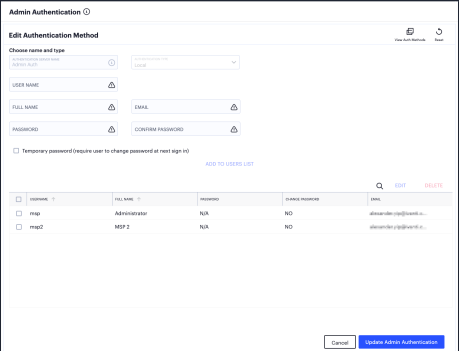
At any point during this process, you can reset the form data by selecting Reset.
Enter the following settings:
- Specify a User Name, Full Name, and Email for the new admin user.
- Specify a Password and Confirm Password for the user.
- (Optional) Select the Temporary Password check box if you want the user to change their password when they first log in.
- Select Add To Users List.
The user is added to the list of admin users.
Repeat the previous step for each required admin user.
Select Update Admin Authentication.
To edit an authentication rule:
From the menu, select Administrator > Authentication Rules.
In the Admin Rules page, select the check box adjacent to the rule that you want to modify and click Edit.
- Select an expression from the drop-down list and specify a value.
- Click Save. .