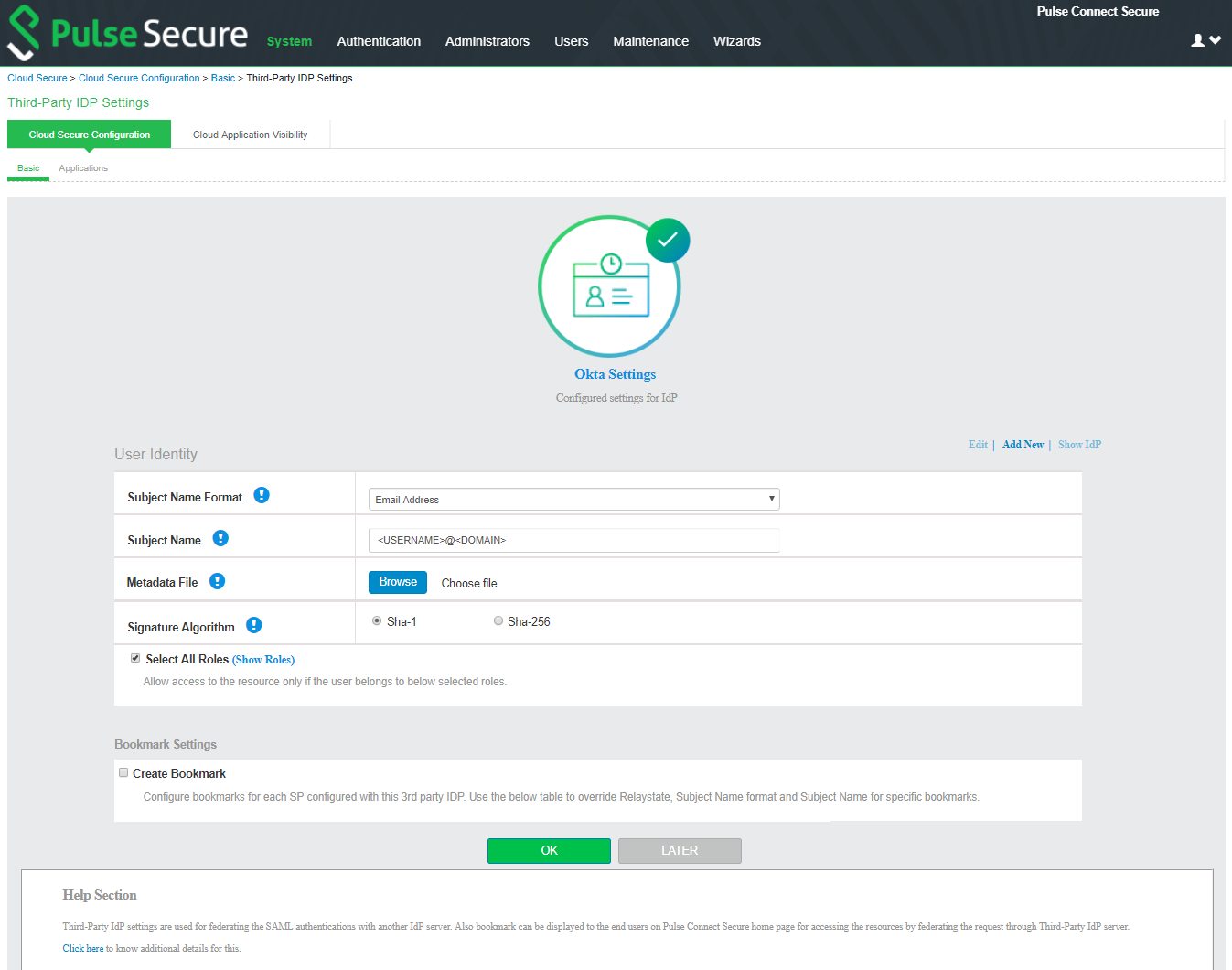Configure Okta as third-party IdP in PCS
Cloud Secure can be configured with the new UX, which allows you to quickly and easily configure the Cloud Secure functionality without navigating into multiple pages. The new UX enhances the administrator experience through pre-populating some of the relevant settings and reusing the existing configurations.
Follow the below steps to configure Okta as third-party IDP on PCS:
1.Navigate to System > Cloud Secure > Cloud Secure Configuration.
If you have completed the basic configurations and activated Cloud Secure. Click Open to go back to the Basic Configuration page.
2.Click Third-party IdP Settings:
•Click Add New and select the Third-party IdP as Okta.
•Select the Subject Name Format = Email Address.
•Enter the Subject Name.
•Click Browse and upload the metadata file (Step 7 of Okta Configuration).
•Set the signature algorithm to Sha-1 or Sha-256.
•Select the desired roles.
•Click OK.