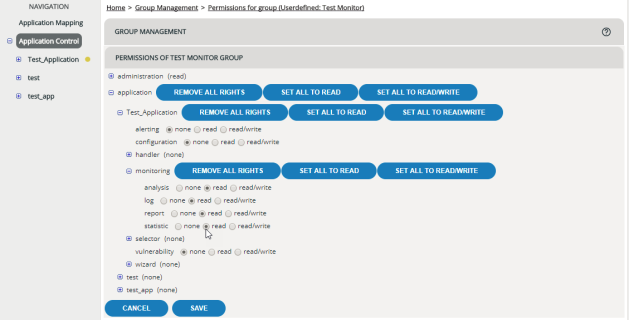Group Management
You can only edit the entries if you belong to the zeusafm Administrator user group or to another user group with appropriate user rights.
Purpose
In Group Management you can set up custom user groups and you can define which read and write permissions each of these groups has.
In User Management you can later assign one or more of these user groups to individual users.
Opening
To open Group Management, select the menu item .
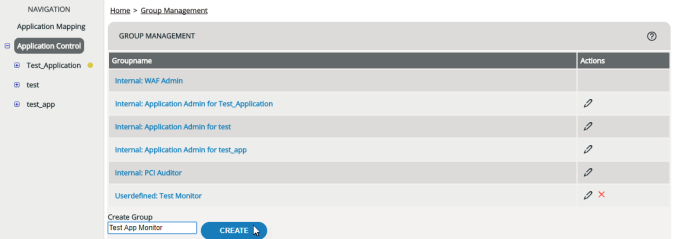
Adding / deleting a user group
When adding a new application to your configuration, vWAF automatically creates a corresponding Application Admin user group. You can only add and delete custom user groups. You can’t manually add and delete the internal user groups zeusafm Administrator, PCI Auditor, and Application Administrator.
To add a new user-defined user group, enter a group name into the Create Group field and then click the Create button.
To delete a user-defined user group, click the corresponding Delete icon in the Actions column.
Editing a user group
You can only edit user-defined user groups. The internal groups zeusafm Admin and Application Admin can’t be changed.
To edit the permissions of a user-defined user group: