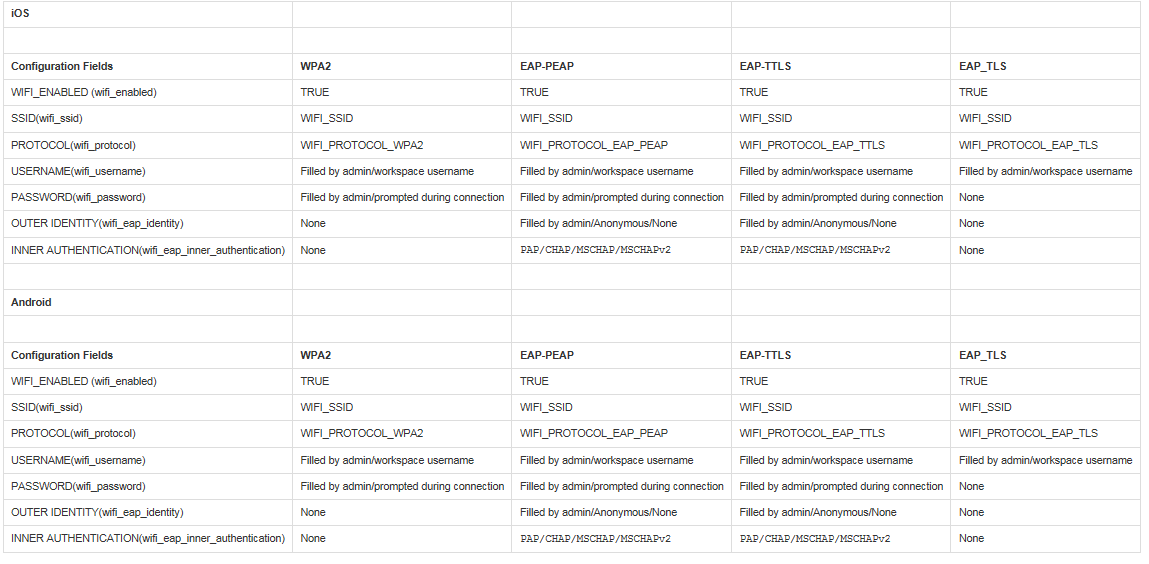Configuring Enterprise WiFi
Enterprise IT administrators can create and manage WiFi profiles, which allows users with Android and iOS devices to connect to corporate networks.
For a list of Enterprise WiFi protocols that are supported, see the WiFi parameter table in Configuring Pulse Workspace Policy Properties.
Configuring Enterprise WiFi on Pulse Policy Secure
Before configuring WiFi protocol support in Pulse Policy Secure, ensure that router used is with WLC capabilities.
To configure WiFi protocol support in Pulse Policy Secure:
1.Log in to the Pulse Policy Secure server.
2.Select Authentication > Auth. Servers.
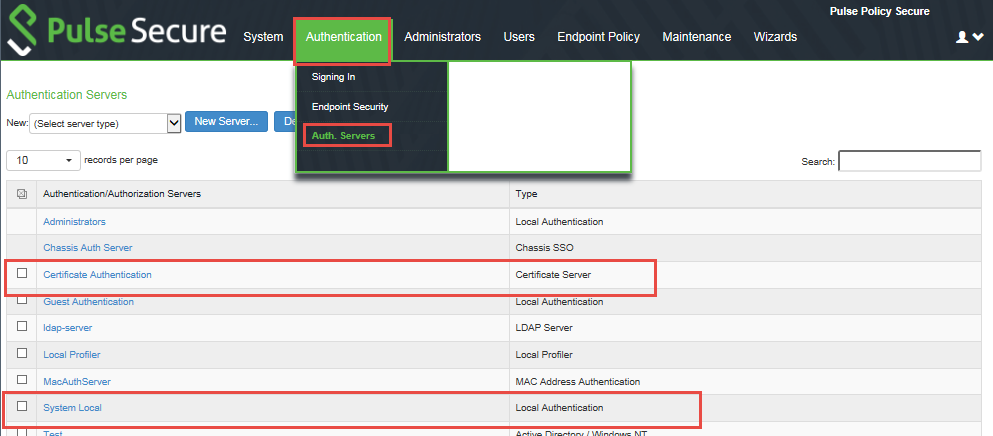
3.Create a new authentication server.
4.(Optional) Click the Certificate Authentication hyperlink if your preferred protocol type is EAP-TLS.
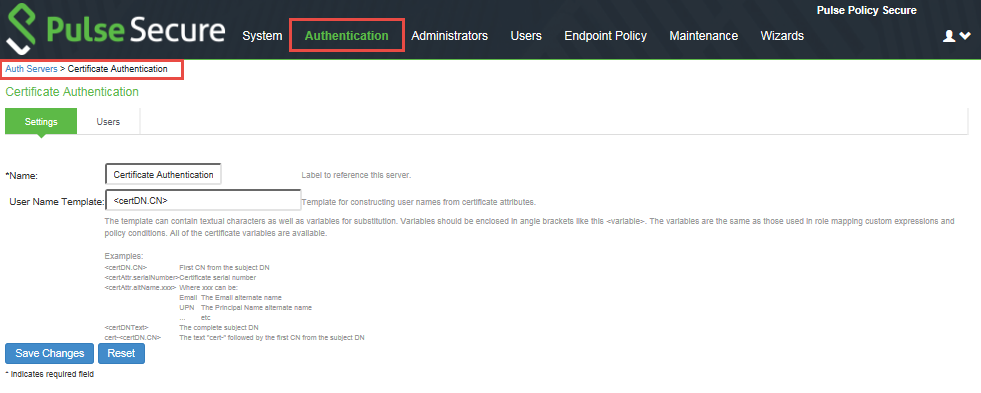
5.(Optional) Click the System Local hyperlink if your preferred protocol type is EAP-TTLS / EAP-PEAP.
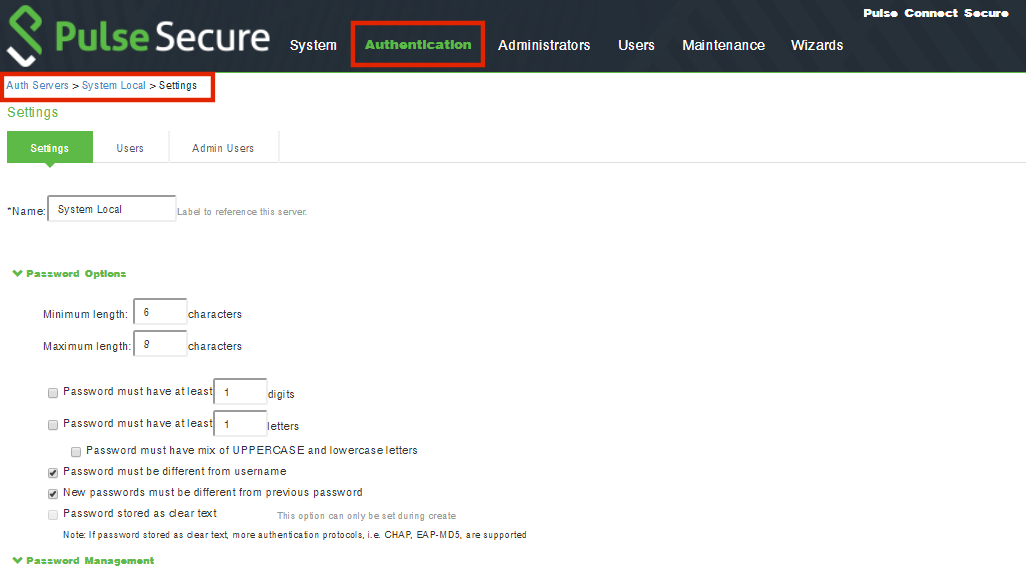
6.Create a new user.
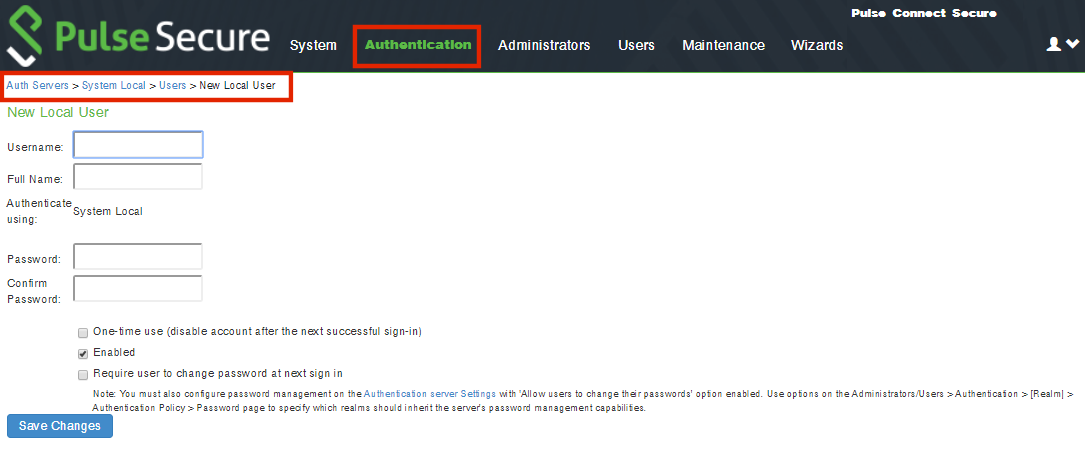
7.Select Authentication > Signing In > Authentication Protocol Sets.
8.Select the protocols to enable on PPS.
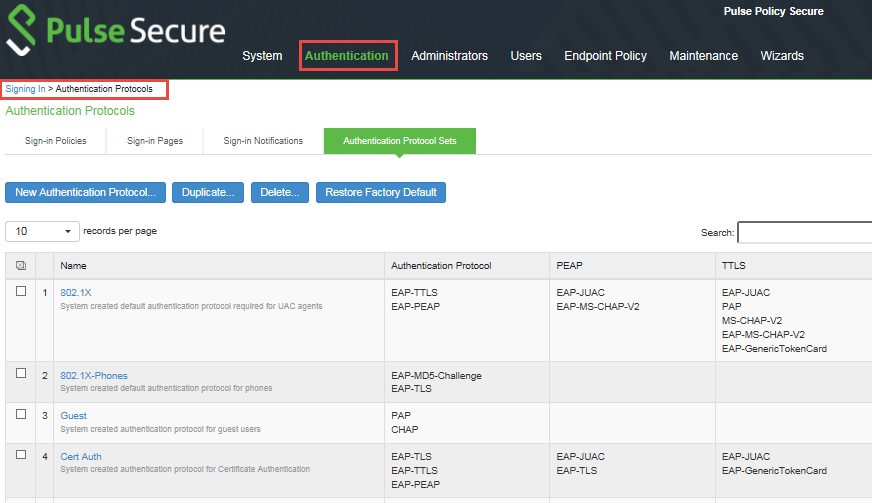
9.Configure the RADIUS Client for authentication.
10.Go to Endpoint Policy > Network Access - Location Group.
11.Click New Location Group and provide the location group Name, Sign In Policy and MAC Authentication Realm details.
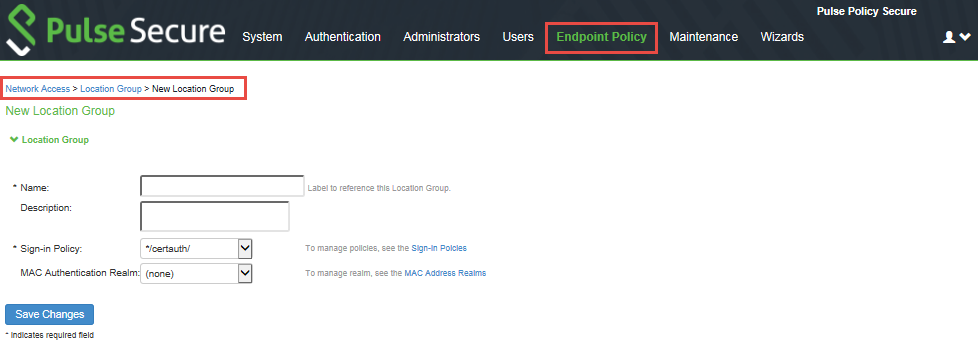
12.Go to Endpoint Policy > Network Access > RADIUS Client.
13.Click New RADIUS Client and fill in the RADIUS client properties.
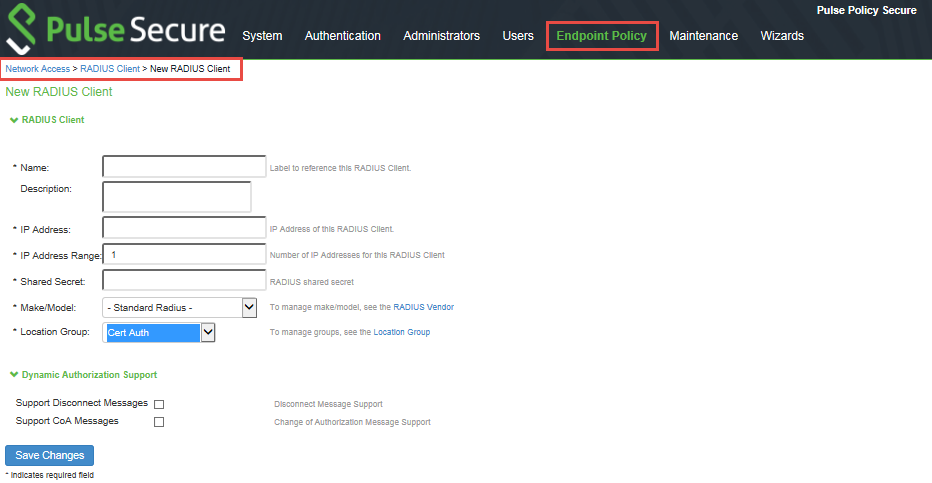
Configuring Enterprise WiFi Policy Properties
To configure Pulse Workspace policy properties:
1.Log in to Pulse One admin console.
2.Select the Workspaces menu, and then select Policies.
3.Create a new policy.
4.Select the policy from the list. In the details pane, select the Properties tab and choose appropriate values for the following WiFi parameters. For details about the WiFi parameters, see the table of WiFi parameters below.
5.Enterprise Wifi Inner Authentication – Select the protocol that will be used to authenticate the username and password (None, PAP, CHAP, MSCHAP, or MSCHAPv2). The None option is valid only for Android devices.
•Wifi Protocol - If you are using WiFi inner authentication, select WPA2-Enterprise-EAP-TTLS / WPA2-Enterprise-EAP-PEAP protocol.
6.Save and publish the policy.
7.Connect using SSID that is mentioned in WiFi policy on the device.
For Android devices, before connecting using SSID, manually set the password for using EAP-TTLS / EAP-PEAP protocols.
|
WiFi Parameter |
Description |
|
Enterprise Wifi Inner Authentication |
Select the protocol that will be used to authenticate the username and password (None, PAP, CHAP, MSCHAP, or MSCHAPv2). The None option is valid only for Android devices. |
|
Enterprise Wifi Outer Identity |
Specify an alternate username to be used outside the encrypted tunnel, such as anonymous, to conceal the user’s identity in unencrypted packets. |
|
Wifi Enabled |
If enabled, sets the device to automatically join the network. |
|
Wifi Password |
Filled by admin / prompted during connection. |
|
Wifi Protocol |
Select the type of authentication used by the network, and specify the password or enterprise settings, as required: WEP: Wired Equivalent Privacy used for a non-enterprise network. Enter the network shared key in the displayed text box. WPA2: WiFi Protected Access used for a non- enterprise network. Select the encryption method (AES or TKIP) and enter the network shared key in the displayed text box (applies to Windows clients only). WPA2-Enterprise: WiFi Protected Access used for an enterprise network. Select the Extensible Authentication Protocols (EAP) supported by the network’s RADIUS authentication server. Workspace adds support for EAP-TLS, EAP-TTLS, EAP-PEAP. |
|
Wifi SSID |
Enter the password that is required to join the WiFi network if the network password is static. Select the Show Characters check box to disable hidden characters within the field. It is displayed based on the Security Type. |
|
Wifi Username |
Enter the password that is required to join the WiFi network if the network password is static. Select the Show Characters check box to disable hidden characters within the field. It is displayed based on the Security Type. |