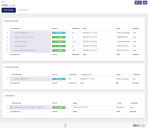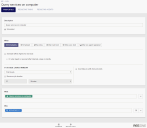Scheduling in the Management Portal
When you have installed the Ivanti Automation Management Portal (alongside the Console) you can also schedule Jobs and view Job results from the Management Portal. For more information, see also the Help in the Management Portal. As a summary, this is how it looks like in the Management Portal:
Scheduling
In the Management Portal, on the Jobs page, you can manage the following:
On the Scheduling tab, you can schedule Jobs on Agents and Teams and view information about:
- Recent Activity: last 5 Jobs that were performed
- Current Activity: all active or aborting Jobs (currently being performed)
- Scheduled: all Jobs that are scheduled and/or on hold
On the Job History tab, you can view the results of a Job (or directly at Recent Activity).
A scheduled or active Job can have any of the following statuses:
|
Status |
Explanation |
|
|
The Job is active (being performed). |
|
|
The Job is scheduled. |
|
|
The Job request is sent to the Dispatcher to be scheduled. |
|
|
The Job is scheduled and recurring. |
|
|
The Job is being aborted by an administrator during its execution. |
|
|
The scheduled Job is put on hold. |
The following actions are available from the context menu for scheduled or active Jobs:
- Audit Trail
- Delete
- Put On Hold or Resume (scheduled Jobs)
- Abort (active or aborting Jobs)
To view or change the configuration details of a Job, click the relevant Job.
To schedule a new Job, click New. The same configuration fields apply.
Job History
In the Management Portal, on the Jobs page, on the Job History tab, you can view when Jobs were started, how long they ran, what they were about, which Agent(s) performed them, which status they received, who triggered the Jobs, and whether they were part of a Run Book.
A finished Job can have any of the following statuses:
|
Status |
Explanation |
|
|
The Job was aborted by an administrator during its execution. |
|
|
The Job was canceled before it was executed. |
|
|
The Job has completed without any errors. |
|
|
The Job has completed, but not all Tasks were performed correctly. On the Task's Properties tab, Continue Job on error was enabled. |
|
|
The Job did not finish correctly. Stop Job on error was enabled and an error occurred. |
The following actions are available from the  context menu for finished Jobs:
context menu for finished Jobs:
- Audit Trail
- Delete
- Reschedule
- Export (results in XML)
To view the Job history details, click the relevant Job.
For Query Tasks, you can also export the detailed results to a CSV or TXT file.