Run Book parameters
Like Project parameters, a Run Book parameter is an umbrella parameter for a set of Module parameters and/or Project parameters that occur in one Run Book. With a linked Run Book parameter, input is requested only once.
In Run Books, Module parameters and Project parameters are known as Job parameters.
When linking a Run Book parameter to a Project parameter or a Module parameter, you can specify which action should be performed by the link at the input moment to determine the value of a parameter. You can choose between the following actions:
|
Link action |
Functionality |
|
None |
The Run Book parameter is not linked to any underlying Job parameters. As a result, each parameter keeps its own value. |
|
Set initial value
|
Use this action to set the value of the Run Book parameter as initial value for the Job parameter that is linked to it. This is the default action when auto-linking parameters. For example, this is useful if multiple Module parameters from different Modules in the Run Book share the same value (e.g. a specific user name or password). By specifying this value in the Run Book parameter, the linked Module parameters will all get the same value at the input moment. |
|
Get final value
|
Use this action to get the value of the Run Book parameter from the Job parameter that is linked to it after its Project or Module has been executed. This is useful if you want to use the value in the Job parameter of the next Job in the Run Book before it is executed (through a Set initial value link-action). This action can also be used in Ivanti Identity Director, to pass back Run Book parameters to service attributes. See the Ivanti Identity Director documentation. |
|
Both
|
Use this action to set the value of the Run Book parameter as initial value for the Job parameter that is linked to it. After execution of its Job, the Run Book parameter will then get its value again from the Job parameter that is linked to it. You can then use this parameter value in the next Job of the Run Book. This action can also be used in Ivanti Identity Director, to pass back Run Book parameters to service attributes. See the Ivanti Identity Director documentation. |
Example
Suppose you have a Run Book (or Project) with multiple Modules for the creation of an Active Directory User, including a Home Folder and a Mailbox.
- The Run Book uses Username as a Run Book parameter. For example, John Smith > smithj.
- The first Module contains some error handling in case jsmith already exits and changes the value of the parameter Username. For example, smithj02.
- The final value needs to be sent back to the Run Book (get final value) and overwrites the Run Book parameter.
- This new initial value (set initial value) will be used in the other Modules.
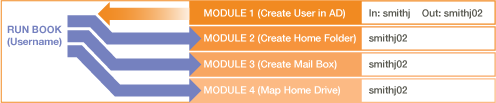
Configuration
- On the tab Run Book Parameters > Parameters, you can:
- Create a new Run Book parameter manually: Click Add. This opens the Add Run Book Parameter window, which allows you to configure the settings of the Run Book parameter.
- Create Run Book parameters automatically: Click AutoCreate. You will be asked if you also want to link the Run Book parameters to matching Job parameters automatically.
- View an overview of all Run Book parameters and edit them: Select a Run Book parameter and click Edit.
- Change the order in which Run Book parameters are presented at input moment: Select a Run Book parameter and use the arrow buttons.
- Delete Run Book parameters: Select a Run Book parameter and click Delete.
- Delete Run Book parameters that are not linked to any Job parameters in the Run Book: Click Cleanup.
- On the tab Run Book Parameters > Links, you can:
- Link a Run Book parameter to one or more Job parameters manually: Select an unlinked Job parameter and drag it to a Run Book parameter. After this, click Action to specify which action should apply to the link.
- Alternatively, you can link a Run Book parameter to one or more Job parameters manually by editing the properties of the Run Book parameter (on the Links tab of the Add Run Book Parameter window).
- Link all unlinked Job parameters to matching Run Book parameters automatically: Click AutoLink. This automatically links existing Run Book parameters to matching Job parameters of the same name and type. If no matching Run Book parameters exist yet, you will be asked if you also want to create these automatically. AutoLinked Run Book parameters use the default link action Set initial value.
- View a list of all linked parameters. Linked Job parameters are shown below the Run Book parameter to which they are linked; unlinked Job parameters are listed separately.
- Create a new Run Book parameter: Click Add. This opens the Add Run Book Parameter window, which allows you to configure the settings of the Run Book parameter.
- Edit existing Project parameters: Select a Project parameter and click Edit.
- Unlink a linked Job parameter: Right-click the linked Job parameter and click Delete. This will only delete the link; not the Job parameter itself. Alternatively, you can delete links by dragging it to Not Linked at the top of the list.
- Link a Run Book parameter to one or more Job parameters manually: Select an unlinked Job parameter and drag it to a Run Book parameter. After this, click Action to specify which action should apply to the link.
- In Ivanti Identity Director, using a Run Book with Use Run Book parameter set to For active Console user name(s) on targeted Agent, may lead to unexpected results in the following situation:
- If this Run Book is used in a Ivanti Identity Director service,
- And the Run Book parameter is linked to a service attribute,
- And the service attribute is based on a People Identifier,
- And the People Identifier contains multiple values,
- Then the first People Identifier value that was added, will be used as the Run Book parameter value. This does not necessarily have to be the value that appears first in the list. For example, if a user is identified with a Windows user account and the person identifier has the values 'demo\jsmith' and 'resdemo\jsmith'. This is a known limitation.
- If this Run Book is used in a Ivanti Identity Director service,
-
The use of Global Variables in Run Book parameters, Run Book conditions and Run Book evaluators is supported, but the used value will be the global value, not the value that the Global Variable can have per Agent/Team. This is due to the fact that Run Book jobs need to have the complete definition at schedule time, so the per-Agent/Team value cannot be used since we do not know for sure what are the Agents targeted by the job.
- Project and Run Book parameter links: linking parameters of the type List or Multi-select list containing credential parameters is not supported.