Link Run Book or Project parameters
At Run Books or Projects, on the Parameters tab of a selected Run Book or Project, in the Links area, you can view and manage the linked and unlinked Run Book or Project parameters. When linking a Run Book parameter to a Project parameter and/or a Module parameter or when linking a Project parameter to a Module parameter, you can specify which action should be performed at the input moment. This action determines which value should be used by the parameters.
Configuration
In the Links area: linked Job or Module parameters are shown below the Run Book or Project parameter to which they are linked; unlinked Job or Module parameters are listed separately. From here, you can:
- Link a Run Book or Project parameter to one or more the Job or Module parameters manually and specify which action should apply to the link.
- Not linked: click
 , select the relevant Job or Module parameter and specify the action.
, select the relevant Job or Module parameter and specify the action.
- Not linked: click
- Unlink a linked Job or Module parameter. This will only delete the link; not the Job or Module parameter itself.
- Linked: click
 for the relevant Job or Module parameter.
for the relevant Job or Module parameter.
- Linked: click
- Change the linked from a Job or Module parameter to a Run Book or Project parameter.
- Linked: click the
 , select the Job or Module parameter and specify the action.
, select the Job or Module parameter and specify the action.
- Linked: click the
- Change the action for the linked Job or Module parameter.
- Linked: click the action icon (
 ,
, ,
, ) for the relevant Job or Module parameter.
) for the relevant Job or Module parameter.
- Linked: click the action icon (
- Link all unlinked Job or Module parameters to matching Run Book or Project parameters automatically (via AutoLink). This automatically links existing Run Book or Project parameters to matching Job or Module parameters of the same name and type. If no matching Run Book or Project parameters exist yet, you will be asked if you also want to create these automatically. By default, the link action is Set initial value.
Link actions
Run Books:
|
Link action |
Functionality |
|
Not linked |
The Run Book parameter is not linked to any underlying Job parameters. As a result, each parameter keeps its own value. |
|
Set initial value
|
Use this action to set the value of the Run Book parameter as initial value for the Job parameter that is linked to it. This is the default action when auto-linking parameters. For example, this is useful if multiple Module parameters from different Modules in the Run Book share the same value (e.g. a specific user name or password). By specifying this value in the Run Book parameter, the linked Module parameters will all get the same value at the input moment. |
|
Get final value
|
Use this action to get the value of the Run Book parameter from the Job parameter that is linked to it after its Project or Module has been executed. This is useful if you want to use the value in the Job parameter of the next Job in the Run Book before it is executed (through a Set initial value link-action). This action can also be used in Ivanti Identity Director, to pass back Run Book parameters to service attributes. See the Ivanti Identity Director documentation. |
|
Both
|
Use this action to set the value of the Run Book parameter as initial value for the Job parameter that is linked to it. After execution of its Job, the Run Book parameter will then get its value again from the Job parameter that is linked to it. You can then use this parameter value in the next Job of the Run Book. This action can also be used in Ivanti Identity Director, to pass back Run Book parameters to service attributes. See the Ivanti Identity Director documentation. |
Projects:
|
Link action |
Functionality |
|
None |
The Project parameter is not linked to any underlying Module parameters. As a result, each Module parameter keeps its own value. |
|
Set initial value
|
Use this action to set the value of the Project parameter as initial value for the Module parameter that is linked to it. This is the default action when auto-linking parameters. For example, this is useful if multiple Module parameters from different Modules in the Project share the same value (e.g. a specific user name or password). By specifying this value in the Project parameter, the linked Module parameters will all get the same value at the input moment. |
|
Get final value
|
Use this action to get the value of the Project parameter from the Module parameter that is linked to it after its Module has been executed. This is useful if you want to use this value in the Module parameter of the next Module in the Project before it is executed (through a Set initial value link-action). |
|
Both
|
Use this action to set the value of the Project parameter as initial value for the Module parameter that is linked to it. After execution of its Module, the Project parameter will then get its value again from the Module parameter that is linked to it. You can then use this parameter value in the next Module of the Project. |
Example
Suppose you have a Run Book (or Project) with multiple Modules for the creation of an Active Directory User, including a Home Folder and a Mailbox.
- The Run Book uses Username as a Run Book parameter. For example, John Smith > smithj.
- The first Module contains some error handling in case jsmith already exits and changes the value of the parameter Username. For example, smithj02.
- The final value needs to be sent back to the Run Book (get final value) and overwrites the Run Book parameter.
- This new initial value (set initial value) will be used in the other Modules.
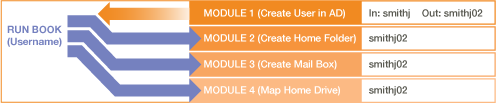
The use of Global Variables in Run Book parameters, conditions and evaluators is not supported.