Create a Module
If you want to execute a specific Task, the first step is to create a Module. A Module consists of (a sequence of) Task(s), including all settings needed to perform them. The ability to use a series of Tasks is very useful if a Task is directly related to another one.
In this chapter, we will configure a Module and add a Task that can install the Microsoft Baseline Security Analyzer, and a Task that can execute an MBSA query.
- In the Console, go to Library > Modules.
- Click New in the command bar. The New Module window opens.
- At the Properties tab, specify MBSA as Module name, optionally specify a short comment and click the Tasks tab.
- Click Add. The Select Task window opens.
- In the Instant Search field, specify "installer". Windows Installer Package (Install, Repair, Patch, Remove) is shown.
- Click Install. The Task Install Windows Installer Package (/i) opens.
- On the Settings tab, click the browse button
 in the Filename field. The Select Resource window opens.
in the Filename field. The Select Resource window opens. - Select the Resource MBSASetup-x86-EN.msi and click OK. Click OK again to return to the Add Module window.
After configuring the Task that installs the Microsoft Baseline Security Analyzer, we can configure a Task that executes an MBSA query.
- Click Add. The Select Task window opens again.
- In the Instant Search field, type "mbsa". Baseline Security (MBSA) (Query) is shown.
- Click Query. The Task Query Baseline Security (MBSA) window opens.
- Leave the settings as they are and click OK to add the Task to the Module. The Module should now look like this:
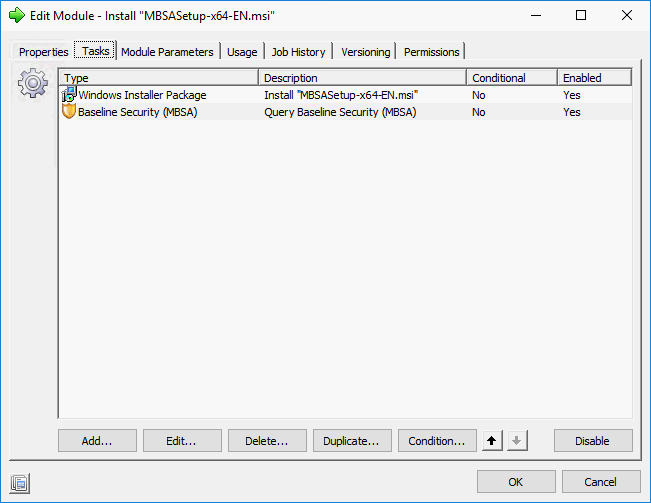
- After reviewing the Module, click OK to save the Module.