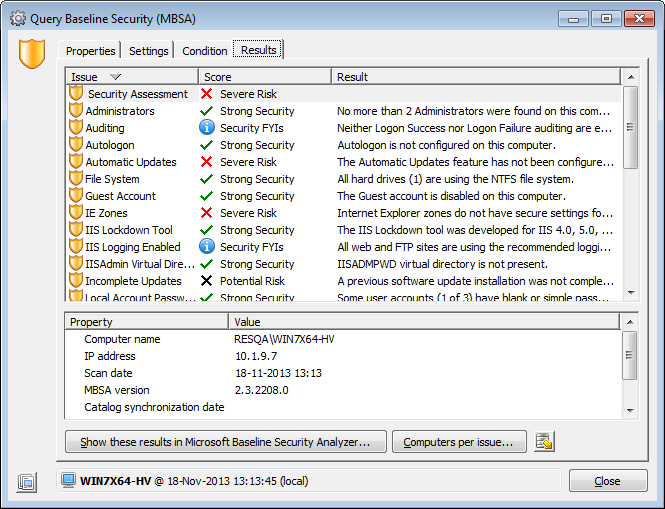View the Job results
When a Job has finished, view all basic information of the finished Job at the node Jobs > Job History. This includes the description of the Job, its duration and, very important: its status. The Job status clearly shows whether a Job finished correctly.
A finished Job can have any of the following statuses:
|
|
Aborted: The Job was aborted by the administrator during its execution. |
|
|
Canceled: The Job was canceled before it was executed. |
|
|
Completed: The Job has completed without any errors. |
|
|
Completed with errors: The Job completed, but not all Tasks were performed correctly. On the Task's Properties tab, the option Stop Job on error was not enabled. |
|
|
Failed: The Job did not finish correctly. The option Stop Job on error was enabled and an error occurred. |
Although the basic Job results give you a basic overview of the completed Jobs, the information provided is limited and you cannot compare various Tasks and/or Agents. You therefore often need to view a Job in detail.
To view the results of the Job that we executed in the previous chapter:
- In the Console, go to Jobs > Job History.
- Select the Job that just completed and click View. The Job window opens.
There are two different approaches to viewing the Job results details. Each approach has its specific use, advantages and disadvantages:
View the Job results per Task
When you view the Job results per Task, basic information about the results for all Agents that executed the Task is shown. If the Task performed a query, you can use this approach to compare the results of the Agents. In this way, you can easily see differences between Agents.
- Click the Tasks tab. This shows all Tasks that were part of the Job.
- Select the Task Query Baseline Security (MBSA) and click Details.
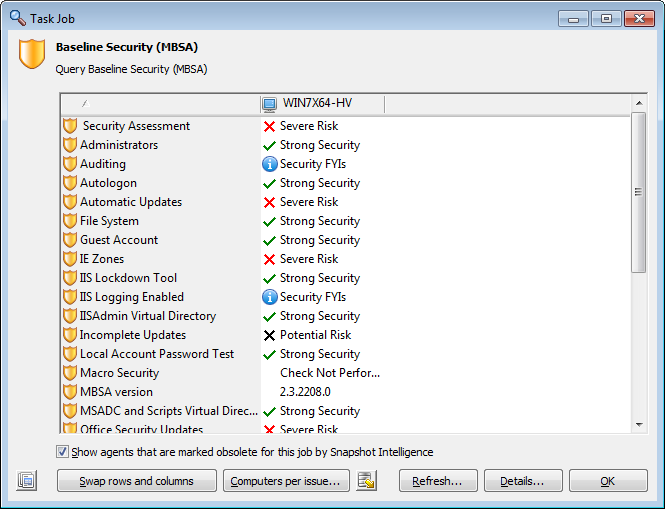
View the Job results per Agent
When you view the Job results per Agent, detailed information per Agent is shown. If the Task performed a query, use this approach to view the Task results for a specific Agent in detail. Although you cannot compare between Agents, the results are more detailed.
- Click the Agents tab. This shows all Agents that performed the Tasks in the Job.
- Select an Agent and click Details. This shows detailed information about all Tasks that were executed by the Agent.
- Select the Task Query Baseline Security (MBSA) and click Details.