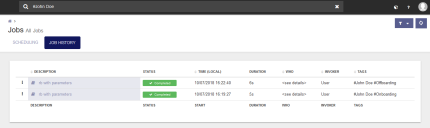Add tags to a scheduled Run Book
When scheduling a Run Book from the Management Portal, you can add descriptive tags to the job. This extra information displays in a column in the main Job History view, without needing to drill into each Run Book detail.
For example, you can create a tag when invoking a Run Book from Identity Director that says "#Identity Director, #John Smith". You could then sort the Job History by Tags or use your browser's search feature to find Run Book jobs for either "Identity Director" or "John Smith".
Tags are text-based and begin with the hash symbol (#). You can also use parameters as tags, for example #$[UserName].
To add a tag to a scheduled Run Book
- From the Jobs view, click New at the bottom of the page.
- Click the What field and select the Run Book you want to schedule and tag.
- Click OK.
- The Tags field appears at the bottom of a page once you select a Run Book. Enter the hash tags that you want.
- After the job runs, check the Job History for the tags you applied.