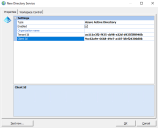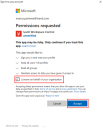Configure Workspace Control Directory Service
You need to create a new Directory Service and configure it to use Azure AD.
To configure a new Directory Service in Workspace Control, follow these steps:
-
Open the Workspace Control Console and navigate to User Context > Directory Services.
-
In the right-side pane, right-click and select New from the context menu to configure a new Directory Service.
-
In the New Directory Service windows, configure the following settings:
-
Type: Azure Active Directory
-
Tenant ID: Paste the value of the directory (tenant) ID copied earlier.
-
Client ID: Paste the value of the application (client) ID coped earlier.
If using the Ivanti application registration, use the following value as the Client ID:
6ad4ac1b-2ab4-4efc-a0a8-deda7ea455f7
-
-
Click on Test now to check that the configuration is correct and the connection to the Azure AD is established.
Microsoft prompts you to log into your Azure account and grant permission to Ivanti Workspace Control to:
-
Sign you into the application and read your basic profile information.
-
Read full profile information for all users in your organization.
-
Read group information for all groups in your organization.
-
Maintain access to the previously mentioned information.
Check the box next to Consent on behalf of your organization and then select Accept.
-
Azure AD is now integrated into Workspace Control. It can deliver applications and resources based on Azure AD user and group information.