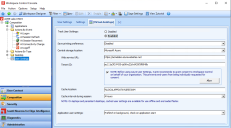Configure Workspace Control User Settings
To configure Workspace Control to use Microsoft Azure as the storage location for saving user settings, follow these steps:
-
Open the Workspace Control Console and navigate to Composition > User Settings.
-
In the right-side pane, go to the Settings tab and configure the following:
-
Track User Settings: Set it to Enabled.
-
Central storage location: Select Microsoft Azure from the drop-down list.
-
Web Service URL: Paste the value of the Web Service URL copied earlier during Gather Preliminary Information.
-
Tenant ID: Paste the value of the tenant ID copied earlier during Gather Preliminary Information.
-
-
Ivanti Workspace Control needs access permissions to synchronize user settings with the Azure blob storage.
Check the box next to the following message and then click Allow:
NOTE: Before using Azure User Settings, Ivanti recommends to grant content to Workspace Control on behalf of your organization. This prevents end-users from being individually requested for consent.
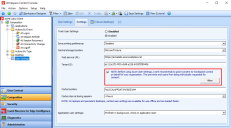
(click the image to enlarge it)Microsoft prompts with a request to grant access permissions to Ivanti Workspace Control to:
-
Read basic profile information.
-
Maintain access to the previously mentioned information.
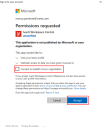
(click the image to enlarge it)Check the box next to Consent on behalf of your organization, and then click Accept.
Ensure to check the Consent on behalf of your organization box, else application permissions are granted only from the current user and all other end-users in the environment are individually prompted to grant access when logging in.
After consent is granted, a confirmation prompt appears informing that administrator consent was successfully granted for the Azure tenant.
-
-
In multi-tenant Azure environments, for every additional Azure tenant, use a separate Workspace Container and configure it as detailed in the previous steps.
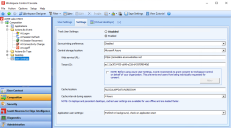
(click the image to enlarge it)
Click Save Settings.
You can now start a user session. The user settings are uploaded to the Azure blob storage resource when the current user logs off.