Logon Performance
The Logon Performance node displays statistics regarding Workspace Control session logons. If the feature is enabled, Workspace Control Agents send logon information to the Datastore when a Workspace Control managed session is started.
To enable the feature, open the Workspace Control Console and navigate to Diagnostics > Logon Performance > Settings tab. Set the Logon Performance option to Enabled and then select Save Settings from the main menu bar.
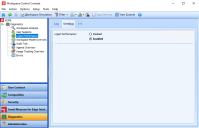
(click the image to enlarge it)
To disable the feature, set the Logon Performance option to Disabled and then select Save Settings from the main menu bar.
Logged information
Every time a Workspace Control managed session is started and the logon process starts, the following information is visible in the Workspace Control Console, under the Log tab:
-
Boot time — the date and time when the machine was powered on.
-
Windows logon time — the date and time when the user logged onto the Windows operating system and the Windows session started.
-
Session start time — the date and time when the Workspace Control managed session started.
-
Computer — the machine where the Workspace Control managed session started.
-
User name — the user that started the Workspace Control managed session.
-
Logon duration — the duration of the Workspace Control logon process.
-
Desktop session — whether or not the Workspace Control managed session was started on a desktop machine.
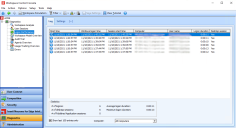
(click the image to enlarge it)
Use F5 to refresh the logon information displayed under the Log tab.
By default, Logon Performance displays logon information for all Workspace Control Agents. To display logon information only for a specific Agent, select the Agent from the Computer drop-down list, located at the bottom of the Log tab.
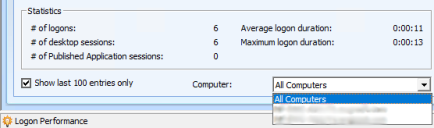
(click the image to enlarge it)
Introduced in Ivanti Workspace Control 2021.2 (version 10.7.20.0).