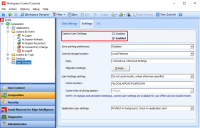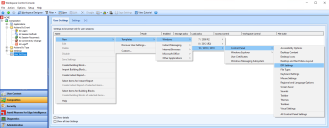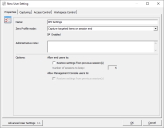Capture Display Scaling (DPI) Settings using Template
Workspace Control can save Windows display scaling (DPI) settings on a per user basis and apply them every time the user starts a Workspace Control managed session.
Display scaling settings are saved for either single monitor or multiple monitor setups, regardless of the individual monitor resolution or scaling configuration.
To enable Workspace Control to save display scaling settings for individual users, configure the following User Settings template in the Workspace Control Console:
-
Navigate to Composition > User Settings. In the right-side pane, go to the Settings tab and set Capture User Settings to Enabled.
-
Select Save Settings on the main bar.
-
Create a new global user setting.
Right-click in the User Settings tab and from the context menu select New > Templates > Windows > 10/2016/2019 > Control Panel > DPI Settings. -
In the New User Setting window, configure additional settings as desired and then select OK to save the new user setting.
Known limitations
The following limitations apply:
-
Saving display scaling user settings is available only on Microsoft Windows 10 and Windows Server 2019.
-
Custom DPI settings are not saved between Workspace Control sessions.
-
Modifying DPI settings is not supported by Microsoft for remote sessions, such as RDP or ICA sessions. Therefore, roaming DPI settings is only supported for users logged into Windows 10 or Windows Server 2019 console sessions.