Workspace Control 2021.1 (10.6.30.0)
This section covers new features, enhancements, improvements or compatibility updates included in Workspace Control 2021.1 version 10.6.30.0.
User Voice Feature Requests
Thank you for your support and continued submission of Product Enhancement Requests using the Product Ideas page on the Ivanti Community. These requests are reviewed every week and form a valuable input for the Workspace Control product roadmap. Please continue to submit your ideas and vote for your favorites.
The following user requests have been addressed in this version of Workspace Control:
Reset Workspace Analysis last visited node
By default, when closing the Workspace Analysis window for a specific user, Workspace Control remembers the last visited node. When opening Workspace Analysis for another user, Workspace Control navigates to the last visited node when the previous Workspace Analysis window was closed.
Create the following string value to configure the Workspace Control Console to not remember the last visited node when closing the Workspace Analysis window.
|
Key |
HKEY_LOCAL_MACHINE\SOFTWARE\WOW6432Node\RES\Workspace Manager |
|
Value |
RememberLastWSANode |
|
Type |
REG_SZ |
|
Data |
No |
More details about this User Voice Feature Request are found on Ivanti Ideas.
Reset Show all User Settings option when switching tabs
By default, in the Workspace Control Console, under Composition > User Settings, only configured global user settings are displayed in the right-side pane, in the User Settings tab. To display all available user settings, including application-level settings, select the Show all User Settings option from the bottom of the Workspace Control Console window.
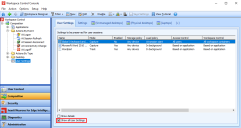
(click the image to enlarge it)
Once selected, the option persists only until the Workspace Control Console is closed. When the Console is opened again, the Show all User Settings option is unchecked.
Create the following string value to automatically uncheck the Show all User Settings option after it is selected and you switch to a different tab or node in the left-side navigation menu.
|
Key |
HKEY_LOCAL_MACHINE\SOFTWARE\WOW6432Node\RES\Workspace Manager |
|
Value |
RememberShowAllUserSettings |
|
Type |
REG_SZ |
|
Data |
No |
More details about this User Voice Feature Request are found on Ivanti Ideas.
Use the Designated Account when connecting to the Datastore
When the logged on Windows user account has Datastore read permissions, the Workspace Control Console first attempts to connect to the Datastore using the logged on Windows user, even if a designated account is configured under Setup > Datastore.
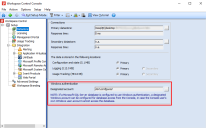
(click the image to enlarge it)
Workspace Control now connects to the Datastore using the Windows User Account, only if the user has both read and update permissions. If the Windows User Account does not have both read and update permissions, then the Designated Account, if configured, is used to connect to the Datastore.
For more details about using a designated account, see Workspace Control Administration Guide.
More details about this User Voice Feature Request are found on Ivanti Ideas.
Registry Settings and Policies Icons
Registry Settings and Policies now have separate icons in the Workspace Control Console, under Composition > Actions By Type > User Registry.
![]()
(click the image to enlarge it)
More details about this User Voice Feature Request are found on Ivanti Ideas.
Managed application GUID displayed in Application List
Managed applications have their Globally Unique Identifier (GUID) shown under the GUID column in the Workspace Control Console, under Composition > Applications > Application List tab.
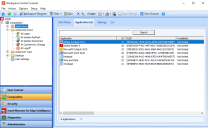
(click the image to enlarge it)
More details about this User Voice Feature Request are found on Ivanti Ideas.
New Enhancements and Improvements
The following enhancements and/or improvements are part of this version of Workspace Control:
Workspace Control Agent status displays connected Relay Server
When Workspace Control Agents connect to Relay Servers, this is specified in the Workspace Control Console, under Administration > Agents, the Connects to column in the Agents tab. The information now includes the name of the connected Relay Server.
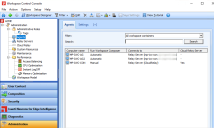
(click the image to enlarge it)
This requires upgrading the Workspace Control Agents and Workspace Control Console to Workspace Control 2021.2 Service Update 1 (version 10.6.30.0 or later).
Compatibility Updates
The following compatibility updates are part of this version of Workspace Control:
Citrix XenApp application publishing to specific Citrix folder
Managed applications can be published to specific Citrix folders when using Citrix XenApp.
To influence the publishing path for all Citrix published applications, open the Workspace Control Console and then navigate to Setup > Application Virtualization > Citrix XenApp Publishing. From the Settings tab, modify ID used by Workspace Control.
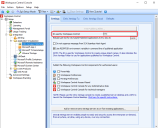
(click the image to enlarge it)
To set up the publishing path for individual Citrix published applications, follow these steps:
-
Navigate to Composition > Applications. Double-click on an application to edit it.
-
In the Edit application window, go to Properties > Publishing > Citrix XenApp Published Application tab and select Enable Citrix XenApp Application Publishing.
-
Go to the Settings sub-tab and select the
 button next to the Citrix folder option. Select the desired Citrix folder and then select OK.
button next to the Citrix folder option. Select the desired Citrix folder and then select OK. -
Select OK to save the changes to the application.
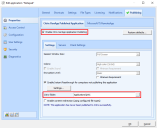
(click the image to enlarge it)
Additional information is found in this KB article.