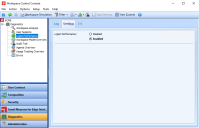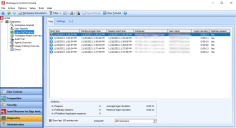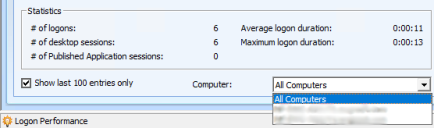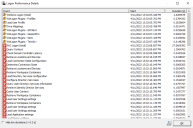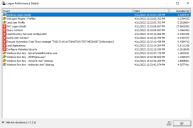This is not the latest version of Ivanti Workspace Control documentation.View available documentation.
Logon Performance
The Logon Performance node displays statistics regarding Workspace Control session logons. If the feature is enabled, Workspace Control Agents send logon information to the Datastore when a Workspace Control managed session is started.
Depending on the user behavior and configuration, this can consume a significant amount of resources in the database. Ivanti recommends monitoring the growth of the database.
To enable the feature, open the Workspace Control Console and navigate to Diagnostics > Logon Performance > Settings tab. Set the Logon Performance option to Enabled and then select Save Settings from the main toolbar.
To disable the feature, set the Logon Performance option to Disabled and then select Save Settings from the main toolbar.
Logged information
Every time a Workspace Control managed session is started and the logon process starts, the following information is visible in the Workspace Control Console, under the Log tab:
-
Boot time — the date and time when the machine was powered on.
-
Windows logon time — the date and time when the user logged onto the Windows operating system and the Windows session started.
-
Session start time — the date and time when the Workspace Control managed session started.
-
Computer — the machine where the Workspace Control managed session started.
-
User name — the user that started the Workspace Control managed session.
-
Logon duration — the duration of the Workspace Control logon process.
-
Desktop session — whether or not the Workspace Control managed session was started on as a desktop session or as a published application.
Use F5 to refresh the logon information displayed under the Log tab.
By default, Logon Performance displays logon information for all Workspace Control Agents. To display logon information only for a specific Agent, select the Agent from the Computer drop-down list, located at the bottom of the Log tab.
Filtering is not available for the Logon Performance feature. For more details, see Filtering.
Logon Performance details
For each Workspace Control managed session found in the Log tab, additional details can be viewed by double-clicking on a logged session. This opens the Logon Performance Details window and contains the following Windows and Workspace Control session logon details:
-
Event — the name of the logon event.
-
Start — the date and time when the logon event started.
-
Duration — the duration of the logon event in seconds.
Logon events that take less than 200 milliseconds to complete can be hidden from the Logon Performance Details window by selecting the Hide low durations checkbox.
Use the Export to file  button to export session logon details to a CSV file. Select a location where to save the CSV file, enter an appropriate name for the file and then select Save.
button to export session logon details to a CSV file. Select a location where to save the CSV file, enter an appropriate name for the file and then select Save.
After some time, Microsoft Windows can stop reporting logon information used in the Logon Performance Details. When this occurs, only Workspace Control logon information is displayed. To fix the issue, restart the machine running the Workspace Control Agent.
Introduced in Ivanti Workspace Control 2022.2 (version 10.9.10.0).