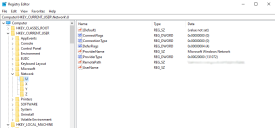This is not the latest version of Ivanti Workspace Control documentation.View available documentation.
AddDeferFlagsDuringFastConnect
Network drives can be mapped in the Workspace Control Console, under Composition > Actions By Type > Files and Folders > Drive an Port Mappings. The drives can be configured with the Fast Connect option, which allows users to start their sessions faster. For more details, see Configure Drive and Port Mappings.
Do not select the Fast Connect option if the network drive contains applications. Until the end-user accesses the drive, the drive is not available, which means that any applications on the drive are not available either.
Network drive mappings are stored in the Microsoft Windows registry under the HKEY_CURRENT_USER\Network registry hive. Each mapped drive has its own subkey with several registry settings. Among these values, there is the DeferFlags registry setting.
The DeferFlags registry setting indicates whether the mapped network drive needs to be connected immediately at session sign-in. If the mapped drive credential is the same as that of the signed in user or the credentials have already been saved, then the DeferFlags value is set to 4. If the mapped drive credential is an alternative credential and the password was not saved, then the registry value is set to 1.
Create the following string value to immediately connect mapped network drives at session start. This sets the value of the DeferFlags registry setting to 4 during session sign-in and applies only to mapped drives configured with the Fast Connect option.
|
Key |
HKEY_LOCAL_MACHINE\SOFTWARE\WOW6432Node\RES\Workspace Manager |
|
Value |
AddDeferFlagsDuringFastConnect |
|
Type |
REG_SZ |
|
Data |
Yes |