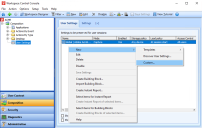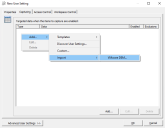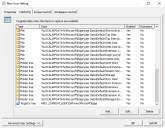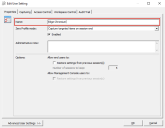This is not the latest version of Ivanti Workspace Control documentation.View available documentation.
VMware DEM INI files
VMware Dynamic Environment Manager (DEM), formerly known as VMware User Environment Manager, assists VMware Horizon with user profile management. The VMware DEM Application Profiler can be used to create Flex configuration INI files and to predefine settings for use with VMware DEM.
The Flex configuration INI files created by VMware DEM are similar to the structure of Ivanti Workspace Control User Settings, therefore objects in these Flex configuration files can be imported to generate User Settings.
Importing VMware DEM settings into User Settings
-
Store the relevant Flex configuration INI file(s) in an accessible location.
-
Create a new User Setting in the Workspace Control, either under Composition > User Settings or on the User Settings tab of an application under Composition > Applications.
Right-click in the User Settings tab. From the context-menu select New > Custom.
-
In the New User Setting window, right-click and from the context-menu select Add > Import > VMware DEM.
-
Navigate to the location of the INI file(s), select the relevant INI file and then Open. The settings stored in the selected INI file that are supported by Workspace Control appear in the New User Setting window immediately.
-
Enter an appropriate name for the new User Setting in the Name field, under the Properties tab.
-
Select OK to save and close the new User Setting. The list of User Settings now includes the settings that were previously handled through the VMware DEM.
Ivanti recommends to always compare the contents of the VMware DEM configuration INI files against the contents of the Workspace Control User Setting. Make the necessary changes where needed, such as adding missing files, folder trees or registry trees.