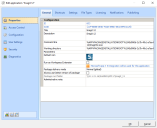This is not the latest version of Ivanti Workspace Control documentation.View available documentation.
Set up Microsoft App-V applications
To set up a Microsoft App-V application, add an application in the Console and let the command line of the application point to an OSD file.
- The application title, description, Microsoft App-V client version and application icon are automatically retrieved from the OSD file.
If the application is correctly identified as an App-V 4.x application, the following line will appear on the Properties > General tab of the application: Microsoft App-V 4.x Integration will be used for this application
Microsoft App-V 4.x Integration will be used for this application - When you save the application, the OSD file is copied and modified to provide integration between Workspace Control and Microsoft App-V.
- All Workspace Control technologies will automatically be configured to recognize the application listed in the OSD file.
Please note that the Microsoft App-V 4.x client needs to be installed to be able to retrieve the correct settings from the OSD file.
- If you create a Building Block of a Microsoft App-V 4.x application and its OSD file is stored in the Workspace Control Datastore, the Building Block will contain all information about the contents of the OSD file. The OSD file will be recreated when the Building Block is used to add or update the application in a different Datastore.
- The default virtual Microsoft App-V drive points to "Q:". You can change this for all computers or override this setting for a specific computer or user by setting environment variable %SGDRIVE%.
- Microsoft App-V 4.x applications can be set up to run with the SFTRUN or the SFTTRAY command. However, Microsoft App-V 4.x clients do no longer have the SFTRUN command. Workspace Control will now detect this situation and replace the SFTRUN on the fly with the command SFTTRAY /HIDE. This will help to resolve problems with application definitions when migrating from older Microsoft App-V versions to Microsoft App-V version 4.x.
- If the OSD file of a Microsoft App-V 4.x application is stored in the Workspace Control Datastore, you can edit this file if necessary, using any editing tool (e.g. Notepad).
To set up a Microsoft App-V 5.x application, add a new application to the Management Console.
- The command line can be specified in one of these ways:
- On computers running Microsoft Windows Vista or higher, you can point the command line of the application to an App-V 5.x package (*.appv) in, for example, the shared content share. This file share will have been set up during the installation of your Microsoft App-V 5.x server, when you chose the App-V distribution method. The command line includes the App-V application package GUID and a variable for the version GUID. This ensures that the application can be started even if a new version of the App-V package is deployed.
- If the Microsoft App-V 5 client is installed on the computer where the App-V 5 application is configured, you can let the command line point to the executable of a virtual application in the package installation root. By default, this is located at %ALLUSERSPROFILE%\App-V\<PACKAGEID>\<VERSIONID>. The App-V application package GUID and version GUID are included in the command line. Newer versions of the App-V package will not be used.
- The application title, description and icon are automatically retrieved from the App-V package.
If the command line is correctly identified as an App-V 5.x application, the following line will appear on the Properties > General tab of the application: Microsoft App-V 5 Integration will be used for this application
Microsoft App-V 5 Integration will be used for this application - Use Package delivery mode to configure if and how Workspace Control should handle App-V package delivery.
- Selecting Minimal (global) or Minimal (per user) will create symbolic links for the App-V package. The App-V client will not mount the package locally, but instead will use the links to load the package from the configured (network) storage location.
When using Minimal, the registry value HKEY_LOCAL_MACHINE\SOFTWARE\Microsoft\AppV\Client\Streaming\AutoLoad must be set to 0. This will prevent the App-V client from fully downloading an App-V application when a user starts that application for the first time (default behavior). - Selecting Full (global) or Full (per user) will mount the App-V package in the background, after the application is launched. This will load the full package to the package installation root, even if HKEY_LOCAL_MACHINE\SOFTWARE\Microsoft\AppV\Client\Streaming\SharedContentStoreMode is set to 1.
- When selecting Always use latest version of package, Workspace Control will look for newer versions of the App-V package in the configured Package root folder, up to two levels deep.
- Selecting Minimal (global) or Minimal (per user) will create symbolic links for the App-V package. The App-V client will not mount the package locally, but instead will use the links to load the package from the configured (network) storage location.
- To configure File Types for the application, click the Import button on the File Types tab.
With Microsoft App-V 5.x integration the Workspace Control features that can be configured are extended with User Settings Tracking, User Settings Prefetching, and Process interception.
Microsoft App-V 5.x
- After upgrading to RES Workspace Manager 2014 SR2 or higher, configuring the Package delivery mode for existing Microsoft App-V 5 packages (packages that were configured in an earlier version than RES Workspace Manager 2014 SR2) will require you to (re)specify the central location of the Microsoft App-V 5 packages.
- When configuring the Workspace Control option Package delivery mode for Microsoft App-V 5 packages with Minimal (per user) or Full (per user), the feature Folder Redirection for the Windows folder AppData, is not supported.
- On the User Settings > Properties tab, when selecting Track any setting changed by application immediately for Zero Profile mode, the Registry to track (on the User Settings > Tracking tab of the application) must be HKEY_CURRENT_USER. If this registry is changed, no User Settings can be tracked for this Microsoft App-V 5 application.
Changes in the Microsoft App-V Integration will be applied to new sessions only.