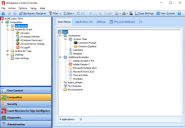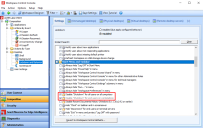This is not the latest version of Ivanti Workspace Control documentation.View available documentation.
Effects of the default behavior of Microsoft Windows 10 on Workspace Control
The default behavior of Microsoft Windows 10 affects Workspace Control in the following ways.
Start Menu folder structure
The Start Menu in Windows 10 uses a folder structure that is only one level deep.
This affects Workspace Control sessions running on Windows 10 where managed applications are sorted in a nested folder structure. In such scenarios, only the top-level folder is displayed in the Start Menu. Applications from any sub-folders are listed by application name as if they were in the top folder.
The nested folder structure is configured in the Workspace Control Console, under Composition > Applications > Start Menu tab.
Group Policy results in a black box in the Start Menu
If the Group Policy Remove and prevent access to the Shut Down, Restart, Sleep, and Hibernate commands is enabled on Windows 10, a black box appears in the user's Start Menu instead of the actual options.
This affects Workspace Control sessions when the following options that make use of the same policy are checked:
-
Disable "Shutdown" for all users on all computers
-
Disable "Shutdown" for end users on workstations
By default, the options above are checked. They are found in the Workspace Control Console under Composition > Desktop > Lockdown and Behavior > Settings > Start Menu and Taskbar. For more information, see Lockdown and Behavior.