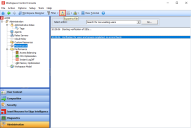This is not the latest version of Ivanti Workspace Control documentation.View available documentation.
Maintenance
Use the node Administration > Maintenance to keep your Workspace Control environment free from outdated information.
Datastore maintenance should be performed at regular intervals. This default maintenance allows you to remove references in the Datastore, to remove users that no longer exist, to check license locks and to clean up or clear log files. Datastore Maintenance can be done from Administration > Maintenance.
- Licenses can be locked due to computer crashes or network connection loss. To unlock them, click Check License lock info.
- By clicking Clean up logs now, all logs older than X days will be cleaned (except for the Error Log, which must be cleaned manually).
- The X is based on the value specified at Setup > Advanced Settings, for the option # days to keep log files.
- By clicking Clear all logs now, all logs will be cleared entirely (except for the Error Log, which must be cleared manually).
- With Clear Audit Trail log, you clear all entries in the Audit Trail log or only entries that are older than the threshold specified at Setup > Advanced Settings, for the option # days to keep log files. This option is identical to the option Clear log at Audit Trail, which is not available when Management Portal Integration is enabled.
- When you change a Group or User name on NT or Active Directory level, this name will not correspond to the one used in Workspace Control. The name used in Workspace Control can be updated by clicking Rename group or user.
- At Old name, enter the Group or User name preceded by the Domain name, for example, RESONE\Group1.
- At New name, you can use
 to select the Group or User from the Directory Service. If entered manually, the Group or User name must also be preceded by the Domain name, for example, RESONE\Group2.
to select the Group or User from the Directory Service. If entered manually, the Group or User name must also be preceded by the Domain name, for example, RESONE\Group2.
- To search for non-existing users in the Datastore, click Search for non-existing users. Non-existing users are users who have been removed from the Active Directory, but who still exist in the Workspace Control Datastore. Click Remove non-existing users if any are found.
- To search for obsolete Citrix Worker Groups in the Datastore, click Search for obsolete Citrix Worker Groups. Obsolete Citrix worker groups are worker groups that exist in the Workspace Control Datastore but are from farms for which the current Workspace Control site does not contain any Agents. The list of obsolete worker groups includes information about where in the Management Console the obsolete worker group is being referenced, i.e. for published applications or on the Defaults tab for Citrix XenApp Publishing Integration.
If obsolete worker groups are found, the option Remove obsolete Worker Groups becomes available if the Administrator has write access to both the Citrix XenApp Publishing Integration and the Applications nodes. Clicking this option will remove all reference to the obsolete worker groups in the Management Console and Datastore. - Verify database integrity - Workspace Control features database integrity, a capability that checks for any errors in the Datastore by closely monitoring all objects, resource types and settings.
Each time the Management Console starts it will perform this consistency check and show a message if one of the database items is missing or incomplete. Any function that may update such an item will be set to read-only until the issue is resolved.
Each time the Workspace Control cache checks for changes it will also perform this consistency check; items that are not consistent will not be changed. This ensures the cache contains complete data only.
Within new Workspace Control sites the monitoring of database items is performed for all Workspace Control features by default. Within existing Workspace Control sites the monitoring for individual features starts only when new items are added or existing items are deleted.
Execute the Verify database integrity action to ensure that database integrity is enforced on all features of an existing site. - Verify SIDs for groups and users performs a check to verify each Access Control entry has a valid SID in the Datastore when the option Account SIDs is enabled on a Directory Service in User Context > Directory Services. Also, a check is performed to verify whether the group and user names still match the actual account in the Directory Service. In case of missing SIDs or incorrect names, an update option can be carried out: Update SIDs and names.
- The list created using the option Search for non-existing users also specifies which users could not be checked because the related Directory Service was not available. The option Remove non-existing users does NOT remove users whose existence could not be checked because their Directory Service was not available.
- Datastore Maintenance does not clean up or clear the Audit Trail.
Export results of maintenance tasks to TXT file
The results for the following maintenance tasks can be exported as TXT files:
-
Search for non-existing users
-
Verify SIDs for groups and users
To export maintenance task results, follow these steps:
-
Open the Workspace Control Console and navigate to Administration > Maintenance.
-
Execute the maintenance task. Select one of the following tasks from the Select action drop-down menu and select Go.
-
Search for non-existing users
-
Verify SIDs for groups and users
-
-
After the task is complete, export the result to a TXT file using one of the following methods:
-
In the Export to file window, select a location where to save the TXT file, enter an appropriate name for the file and then select Save.
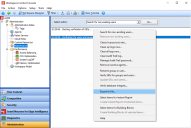
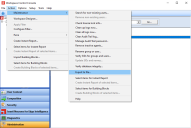
 (
(