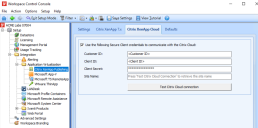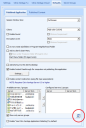This is not the latest version of Ivanti Workspace Control documentation.View available documentation.
Citrix Cloud Integration
With the Citrix Cloud Integration, Workspace Control can configure Citrix applications to be published, unpublished and used in a Citrix Cloud environment.
-
Workspace Control can configure only a single Citrix Cloud environment, and therefore only a single site name. Workspace Control does not support multiple site names for Citrix Cloud solutions.
-
Citrix Cloud and on-premise versions of Citrix XenApp or XenDesktop cannot be present on the same Workspace Control Datastore.
Prerequisites
Before configuring the Citrix Cloud Integration in Workspace Control, the following prerequisites must be met:
At the minimum, the Citrix Remote PowerShell SDK must be installed on the Microsoft Windows machine where the Workspace Control Console is used to configure the Citrix Cloud environment and publish Citrix applications.
For more details and download links, read XenApp & XenDesktop: Remote PowerShell SDK v2 for Citrix Cloud on Citrix website.
To enable remote Citrix application publishing, install Workspace Control and the Citrix Remote PowerShell SDK on one or more Virtual Desktop Access (VDA) servers.
The following information must be acquired before configuring the Citrix Cloud Integration:
-
Customer ID
-
Client ID
-
Client Secret (API key)
The Customer ID is provided by Citrix.
The Client ID and Client Secret are obtained when creating a Citrix API Secure Client. To access the Citrix API, one of the following permissions is required:
-
Citrix Cloud administrator
-
Super-user permission
-
Public API access permission (part of role-based access configuration)
To acquire the Citrix API Client ID and Client Secret, follow these steps:
-
Log into your Citrix Cloud account.
-
From the Citrix Cloud menu, navigate to Identity and Access Management.
-
Select API Access > Secure Clients.
-
Type a name for the Secure Client and then click on Create Client.
-
A message box appears containing the Client ID and Client Secret generated by Citrix Cloud.
Click on Download to save this information for later use.Citrix Cloud does not save the Client ID and Client Secret. Download or copy the information before closing the message box.
Citrix Cloud Configuration
The Citrix Cloud Integration can be enabled and disabled from the Workspace Control Console.
To enable and configure the Citrix Cloud Integration in Workspace Control, follow these steps:
-
In the Workspace Control Console, from the top menu, navigate to Setup > Application Virtualization > Citrix XenApp Publishing.
-
Go to the Citrix XenApp Cloud tab and check the box next to Use the following Secure Client credentials to communicate with the Citrix Cloud.
-
Fill in the Customer ID, Client ID and Client Secret fields with the information acquired during Prerequisites.
The information provided is encrypted and stored in the Datastore.
-
Click on Test Citrix Cloud connection to retrieve the Site Name and check the connection to the Citrix Cloud environment.
-
Go to the Defaults tab and click the Refresh
 button to retrieve all defined delivery groups in the Citrix Cloud environment.
button to retrieve all defined delivery groups in the Citrix Cloud environment. -
From the Available servers/groups column, select the preferred delivery group(s) and then click the
 button to move them to the Configured servers/groups column.
button to move them to the Configured servers/groups column.
The configuration process is complete. Publishing applications to the Citrix Cloud environment is done as if publishing XenApp applications. For more details, see Publish Citrix XenApp Applications.
Compared to classic Citrix XenApp 7 environments, Citrix Cloud environments do not contain delivery controllers. As long as the Citrix Remote PowerShell SDK is present on machines where Workspace Control is installed, remote publishing works on all available types of Workspace Control installations (Console, Agents or a combination of both).
To enable remote Citrix application publishing on other servers, install the Citrix Remote PowerShell SDK on those machines and then restart the Workspace Control Service.
-
No administrative Citrix Cloud access is required to publish applications from the Workspace Control Console.
-
The Workspace Control Service does not need to run on an account with administrative access to the Citrix Cloud environment.
To disable the Citrix Cloud Integration, follow these steps:
-
In the Workspace Control Console, from the top menu, navigate to Setup > Application Virtualization > Citrix XenApp Publishing.
-
Go to the Citrix XenApp Cloud tab and uncheck the box next to Use the following Secure Client credentials to communicate with the Citrix Cloud.
Citrix Cloud application publishing is now disabled.
The configured Secure Client information is still stored in the Datastore.
Web Addresses used for Citrix Remote Publishing
When interacting with the Citrix Cloud environment, Workspace Control interacts only with the Citrix Remote PowerShell SDK, which handles application publishing.
The connectivity requirements between Workspace Control and the Citrix Cloud can be found in the Citrix Cloud System and Connectivity Requirements article on the Citrix website.
For remote application publishing, Citrix recommends to allow access to the web addresses in the following categories:
https://*.cloud.com
https://*.citrixdata.com
Citrix resource location/Cloud Connector:
https://*.citrixworkspaceapi.net
https://*.citrixnetworkapi.net
https://*.cloud.com
https://cwsproduction.blob.core.windows.net
https://*.nssvc.net
https://*.xendesktop.net
https://*.servicebus.windows.net
Administration console:
https://*.citrixworkspaceapi.net
https://*.citrixnetworkapi.net
https://*.cloud.com
https://*.nssvc.net
https://*.xendesktop.net
Depending on the used Citrix features, not all web addresses may be applicable. Contact Citrix for advice on what addresses best apply to your scenario.