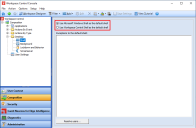Shell
At the Shell node offers the option to define what shell is used as the default during Workspace Control sessions:
-
Microsoft Windows Shell (Workspace Control managed)
-
Workspace Control Shell
The Workspace Control Shell is a Microsoft Windows-like shell enhanced with functionality provided only by Workspace Control. A few of the benefits of using the Workspace Control Shell are:
-
One company look and feel, regardless of the Windows version used.
-
It provides additional menu and application-related information for the end-users.
-
Upgrading to new Windows versions poses no stress for end-users and administrators.
Configuration
By configuring exceptions to the default shell, specific users are allowed to use a non-default desktop shell. These exceptions can be configured based on Organizational Units, groups, users, administrative roles, languages, Workspace Containers, Identity Director services or zones.
Consider the following when configuring the default shell:
-
The Workspace Control Shell does not make use of explorer.exe which might be needed by some applications, but is less uniform (for example, it allows the usage of themes).
Some applications or features depend on explorer.exe as the shell and the executable is not available when using the Workspace Control Shell.
The same behavior can be observed when using Task Manager (taskmgr.exe) as shell. This implies that explorer.exe is not running. This can be done for troubleshooting, to determine if there are dependencies on explorer.exe.
-
Workspace Extensions can be used in both shells.
-
Microsoft Office 365 is supported only in the Microsoft Windows Shell.
-
When end-users log in, their Event log shows information about the default shell and its exceptions. For more details, see Workspace Analysis.
-
When switching to the Microsoft Windows Shell and users start a session, the functionality of Workspace Control remains available. Similar to the Workspace Control Shell, the user's Workspace is initialized before the desktop and Start Menu are configured. After initializing the user's Workspace, the Start Menu is rebuilt in the same way as using the Workspace Control Shell and includes:
-
Workspace Control tray icons
-
Workspace Control Settings menu
-
PowerHelp
-
Refresh Workspace option
-
-
When switching to the Microsoft Windows Shell, all settings that users have configured in their Workspace Preferences tool are saved. Switching back to the Workspace Control Shell, all original settings are restored in the profile of the users.
-
When using the Microsoft Windows Shell:
-
Menu folders with the same title that are on the same level in the menu hierarchy are merged into one menu folder.
-
For applications with the same title that are on the same level in the menu hierarchy, the application ID is appended to their title to differentiate between the applications.
-
Pinning items to the desktop or to the taskbar is detected by the Workspace Preferences tool. This enables the coexistence of both Workspace Control shortcuts and document shortcuts. End-users can customize their shortcuts in the Taskbar Settings window or in their Workspace Preferences tool.
-