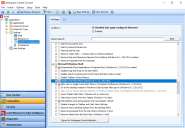Ivanti Start Menu
The Ivanti Start Menu can be configured to replace the Start Menu of Microsoft Windows in Workspace Control managed sessions running on Workspace Control Agents.
The Ivanti Start Menu provides the following capabilities:
The Ivanti Start Menu can be configured to include application shortcuts for Workspace Control managed or unmanaged applications.
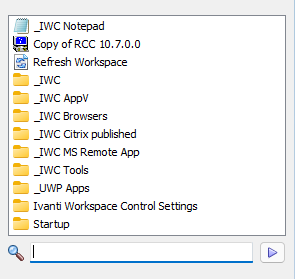
Workspace Control managed applications are configured in the Workspace Control Console, under Composition > Applications > Start Menu tab. For more details, see Start Menu tab.
To control the behavior of Workspace Control when handling application shortcuts, open the Workspace Control Console and navigate to Composition > Applications > Settings tab. Configure whether managed applications are fully implemented, partially implemented or disabled altogether. You can also configure Start Menu behavior settings. For more details, see Settings tab.
Application shortcuts can be filtered using the  Search field at the bottom of the Ivanti Start Menu. Enter a search criteria and Workspace Control displays only the application shortcuts that contain the entered text.
Search field at the bottom of the Ivanti Start Menu. Enter a search criteria and Workspace Control displays only the application shortcuts that contain the entered text.
Select  to clear the Search field and display all application shortcuts.
to clear the Search field and display all application shortcuts.
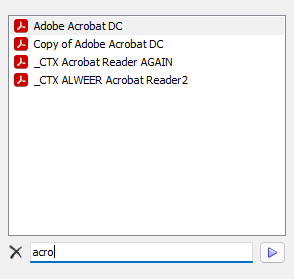
Ivanti Start Menu provides end-users with a Tools  sub-menu with the following capabilities:
sub-menu with the following capabilities:
-
Refresh Workspace — Trigger a Workspace Refresh of the Workspace Control session. For more details on what happens during a Workspace Refresh, see The order of events at a session refresh.
-
Account management
-
Switch account — Sign out of the Workspace Control session and sign in with a different user account.
-
Sign out — Sign out of the Workspace Control session.
-
Lock — Locks the computer, while preserving the Workspace Control session.
-
-
Power options
-
Restart — Sign out of the Workspace Control session and reboot the computer.
-
Shutdown — Sign out of the Workspace Control session and power down the computer.
-
Sleep — Put the computer in a low power mode, while preserving the Workspace Control session. If the battery reaches a low charge, Windows automatically saves all of end-user's work and powers down the computer.
-
-
Go to Start Menu — Switch to the Windows Start Menu.
-
Run — Open the Run command window.
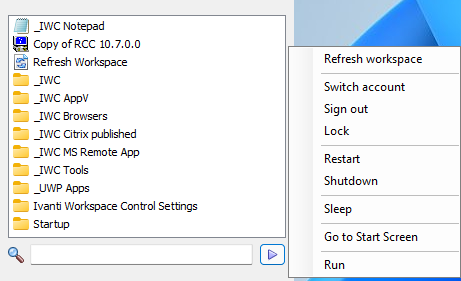
The Ivanti Start Menu is available only for Windows 8.1, Windows 11 or Windows Server 2012 R2.
To enable the Ivanti Start Menu, follow these steps: