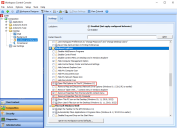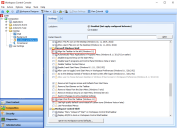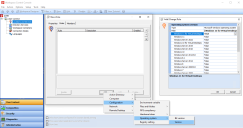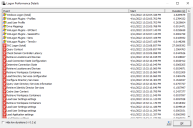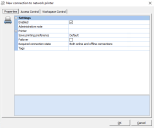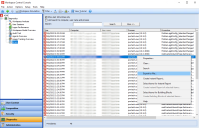Workspace Control 2022.2 (10.9.10.1)
This section covers new features, enhancements, improvements, compatibility updates and bug fixes included in this version of Workspace Control.
What's New
Ivanti Ideas Feature Requests
The following user requests have been addressed in this version of Workspace Control:
The following new settings are added to the Workspace Control Console, under Composition > Desktop > Lockdown and Behavior > Settings tab:
Under the Windows Explorer section:
-
Open File Explorer to This PC — Configure This PC as the default location when opening the Windows File Explorer. This setting is available only for Windows 11.
-
Remove Properties from the Recycle Bin context menu — Removes the Properties option from the Windows Recycle Bin context menu.
-
Show This PC icon on the Desktop — Configure the This PC icon to be visible on the Windows Desktop. This setting is available only for Windows 10, Windows 11, Windows Server 2019 and Windows Server 2022.
-
Show User's Files icon on the Desktop — Configure the User's Files icon to be visible on the Windows Desktop. This setting is available only for Windows 10, Windows 11, Windows Server 2019 and Windows Server 2022.
Under the Microsoft Windows Shell section:
-
Align the Taskbar to the left — Aligns the Windows taskbar items to the left of the taskbar. This setting is available only for Windows 11.
When the Enable Ivanti Start Menu option is selected, all taskbar items are aligned to the left of the taskbar, regardless if the Align the Taskbar to the left option is selected or not.
-
Unpin Chat from the Taskbar — Removes the Chat icon from the Windows taskbar. This setting is available only for Windows 11.
-
After upgrading to Workspace Control 2022.2 version 10.9.10.0, the new Lockdown and Behavior settings previously described are enabled by default. Deselect the checkbox next to any unwanted settings to disable them and select Save Settings from the main toolbar.
-
In Workspace Control 2022.2 version 10.9.10.1, the new Lockdown and Behavior settings are disabled by default. Upgrading to version 10.9.10.1 from version 10.9.10.0 does not automatically disable the new Lockdown and Behavior settings.
New Enhancements and Improvements
The following enhancements and/or improvements are part of this version of Workspace Control:
When configuring Microsoft operating system Rules for Zones, Windows 11 for Virtual Desktops is now available as an option.
The new option is available in the Workspace Control Console, under User Context > Locations and Devices. Create or edit a Zone and under its Rules tab, select Add > Computer/Configuration > Operating system > Version.
Workspace Control 2022.1 version 10.7.20.0 introduced the Logon Performance feature that displays statistics regarding Workspace Control session logons. If the feature is enabled, Workspace Control Agents send logon information to the Datastore when a Workspace Control managed session is started.
In Workspace Control 2022.2 version 10.9.10.0, the Logon Performance feature is enhanced with additional details regarding the Windows and Workspace Control events that occurs at session logon. The details include the following:
-
Event — the name of the logon event.
-
Start — the date and time when the logon event started.
-
Duration — the duration of the logon event in seconds.
Logon events that take less than 200 milliseconds to complete can be hidden from the Logon Performance Details window by selecting the Hide low durations checkbox.
Use the Export to file button to export session logon details to a CSV file.
button to export session logon details to a CSV file.
When configuring Workspace Control managed applications, printers can no longer be set as default. The Set as default printer option was removed from the New connection to network printer window.
Applications are configured as Workspace Control managed applications in the Workspace Control Console, under Composition > Applications > Start Menu tab. To add a printer, open the Edit application window and navigate to Configuration > Actions. Select Add and in the Please select action for application window select Printer.
More details are found in the following KB article.
The Errors log can now be exported as a CSV file. To export the error log, open the Workspace Control Console, navigate to Diagnostics > Errors and use one of the following methods:
-
Right-click in the right-side pane and select Export to file from the context-menu.
-
From the main menu, select Action > Errors > Export to file.
-
From the main toolbar, select the
 (Export to file) button.
(Export to file) button.
The error log can also be exported using the pwrtech command-line option:
pwrtech.exe /exportlog /type=errors /output=<output filepath> [/outputtype=csv] [/start=<start date>] [/end=<end date>]
For example:
pwrtech.exe /exportlog /type=errors /output=C:\export\errors.csv /outputtype=csv /start=20211230 /end=20220123
For more details on exporting the error log using the pwrtech command-line option, see the Workspace Control Administration Guide.
Bug Fixes
The following customer support issues have been resolved in this release:
| Problem ID | Title |
|
Internal finding |
Sometimes, refreshing the icon for existing UWP applications configured as Workspace Control managed applications results in the following pwrtech.exe errors: (9) Subscript out of range and (91) Object variable or With block variable not set. The Refresh Icon |
|
Internal finding |
After configuring the Ivanti Automation integration, Automation Dispatchers are not discovered by Workspace Control when testing the Automation integration configuration. The Ivanti Automation integration is configured in the Workspace Control Console, under Setup > Integration > Ivanti products > Automation > Settings tab. |
|
87332 |
When an ODBC connection is configured to be applied in Workspace Control managed sessions, changing its name results in the creation of a new, but broken ODBC connection. The new connection does not inherit the settings of the original ODBC connection. ODBC connections are configured in the Workspace Control Console, under Composition > Applications > Data Sources. More details in the following KB article. |
|
87405 |
In a specific scenario, after a Microsoft Active Directory Service user or group was renamed, running the Verify SIDs for groups and users maintenance task results in a failed operation and the following output message is displayed: Accountname [<domain>\<name>] does not match SID for configured user/group for Object [<objectname>] (<Applicationname>). Maintenance tasks are found in the Workspace Control Console, under Administration > Maintenance. More details in the following KB article. |
|
88217 |
In a specific scenario, after a Microsoft Active Directory Service user or group was renamed, running the Verify SIDs for groups and users maintenance task does not update the Group name with the new name. Maintenance tasks are found in the Workspace Control Console, under Administration > Maintenance. More details in the following KB article. |
|
88894 |
After upgrading to Workspace Control 2021.1 version 10.6.30.2 or higher, Workspace Control File Types HTTP and HTTPS protocol handlers are applied during user sign-in, but are then overwritten by the operating system which applies its default protocol handlers. More details in the following KB article. |
|
89439 |
Sometimes, end-users cannot start applications from the Windows Start Menu from within Workspace Control managed sessions. For each attempt, a new pwrgate.exe instance is started and cannot be closed during the session. More details in the following KB article. |
|
89710 |
After upgrading to Workspace Control 2022.2 version 10.9.10.0, the new Lockdown and Behavior settings introduced in this version were enabled by default, instead of being disabled. The new settings are found in the Workspace Control Console, under Composition > Desktop > Lockdown and Behavior > Settings tab. More details in the following KB article. |