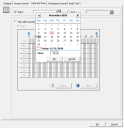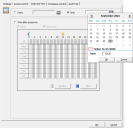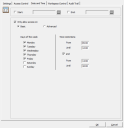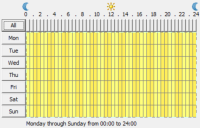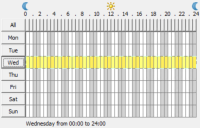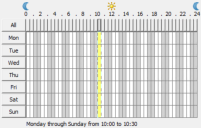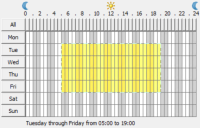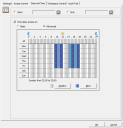Configure Website Date and Time Access Control
Access Control rules for managed websites can be applied based on Date and Time restrictions, such as calendar dates, days of the week or specific hours.
Access Control for managed websites is configurable using Start and End dates. The Access Control rules are in effect only between the specified dates in the Date and Time tab of the managed website.
Configuring only a Start date applies Access Control rules to websites beginning from the specified calendar date, without any termination date. If only an End date is configured, then Access Control rules are in effect until the set end date.
To configure an Access Control Start date restriction for a managed website, follow these steps:
-
Navigate to Security > Applications > Websites.
-
Open a managed website and go to the Date and Time tab.
-
Check the box next to Start to enable the start date.
-
Click the calendar icon
 to the right of the Start button.
to the right of the Start button. -
Select a start date from the calendar, configure a start hour, and then click OK.
-
Click OK to save the Access Control rule.
To configure an Access Control End date restriction for a managed website, follow these steps:
-
Navigate to Security > Applications > Websites.
-
Open a managed website and go to the Date and Time tab.
-
Check the box next to End to enable the end date.
-
Click the calendar icon
 to the right of the End button.
to the right of the End button. -
Select an end date from the calendar, configure an end hour, and then click OK.
-
Click OK to save the Access Control rule.
When start or end dates are configured for a website, "Date and time" appears in the Access Control column in the Websites list, under Security > Applications > Websites.
Access Control for managed websites is also configurable as a repeating pattern based on the days of the week and specific hours. Access Control rules are applied as defined by the Basic or Advanced time restrictions configurable in the Date and Time tab of the managed website.
To configure a Basic day and hour restriction for when to apply website Access Control, follow these steps:
-
Navigate to Security > Applications > Websites.
-
Open a managed website and go to the Date and Time tab.
-
Check the Only allow access on box and then select Basic.
-
By default, all days of the week are selected. Uncheck the box next to a specific day in the Days of the week column to exclude that day from the restriction.
-
Configure the hours when to apply the restriction in the Time restrictions column.
Website Access Control outside the specified hours is not applied.
-
(Optional) Check the and box and configure a second time interval.
When configuring two time intervals, website Access Control is applied during the hours specified in both intervals.
-
Click OK to save the Access Control rule.
To configure an Advanced day and hour restriction for when to apply website Access Control, follow these steps:
-
Navigate to Security > Applications > Websites.
-
Open a managed website and go to the Date and Time tab.
-
Check the Only allow access on box and then select Advanced.
-
You can configure day and hour restrictions in several ways:
-
Click on Allow to apply Access Control during the selected days and time blocks.
Click on Disallow to not apply Access Control.
-
(Optional) Repeat steps 2 and 3 to configure additional Access Control rules.
-
Click OK to save the Access Control rules.
When day of the week and hour restrictions are configured, "Time restrictions" appears in the Access Control column in the Websites list, under Security > Applications > Websites.
Date and Time restrictions can be configured individually, as a combination of both options.
-
For Date and Time restrictions to take effect, ensure that the Website Rule is Enabled in the managed website's Settings tab.
-
Access Control is allowed or denied as defined by the Action option, under the Settings tab of the managed website.
-
Date and Time restrictions are evaluated when the Workspace Control session starts or refreshes. Date and time evaluation is based on the local time of the Workspace Control Agent.