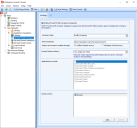Microsoft Profile Containers
Microsoft Profile Containers
The Microsoft Profile Containers Integration makes it possible to redirect Microsoft Profile Containers (formerly known as FSLogix) to a shared network location. Profiles are placed in VHDX (Virtual Hard Disk version 2) files and mounted at run time. This integration enable the management of the VHDX Cache roaming in non-persistent VDI environments from the Workspace Control Console.
The Ivanti Workspace Control integration for Microsoft Profile Containers supports only VHDX files, and not VHD files.
More information on Microsoft Profile Containers can be obtained from the Microsoft website.
Configuration
To configure Microsoft Profile Containers Integration, open the Workspace Control Console and navigate to Setup > Integration > Microsoft Profile Containers.
Select Enable Microsoft Profile Containers Integration to enable the feature and its configuration. Selecting this option overwrites any configuration already present on the Microsoft Profile Container agent.
The Microsoft Profile Container agent must be installed and running on the desired endpoints.
Select the mode of the Microsoft Profile Container.
-
Profile Containers: The entire profile is included.
-
Office Containers: Microsoft Office applications can be included or excluded individually. The applications are configurable under the Application to include option.
Specify the shared location where the VHDX files are stored as a Universal Naming Convention (UNC) path.
When including variables in the UNC path, use only environment variables.
Example: \\host-name\share-name\%computername%
-
The UNC path must be accessible from the client computers.
-
Users must have modify permissions for the shared network location, so that VHDX files can be written.
Select how environment variables are resolved:
-
Profile Container service
Ivanti recommends utilizing Profile Container service when resolving environment variables.
-
Workspace Control service
This option is used for backwards compatibility with older versions of Workspace Control.
The Windows Search Service indexes all of a user's search information (files, Outlook emails and more) to a single local database. If a user roams to another machine, all the search information must be re-indexed on the new machine. This causes major CPU usage when the user logs on to the new machine.
In environments where users roam between machines, the Windows Search Service is usually disabled. However, disabling the service results in a poorer user experience.
Windows Search information can be roamed between machines using Single-User or Multi-User Modes:
-
Single-User Mode roams the entire Windows Search database in the user’s Profile Container or Office Container.
-
Multi-User Mode roams only the part of the Windows Search database that corresponds to a specific user and stores it in that user’s Profile Container or Office Container. Using Multi-User Mode, only the Outlook email search information is roamed.
Multi-user Search requires Microsoft Azure Virtual Desktop or Windows Server 2019 or higher.
Specify how the Windows Search Service is included in the Profile Container by selecting one of the following options from the Include Windows Search drop-down menu:
-
No: Windows Search is not included in the Container.
-
Yes, Single-User Mode: Windows Single-user Search is included in the Container.
-
Yes, Multi-User Mode: Windows Multi-user Search is included in the Container.
Select what Microsoft Office applications are included in the Container.
This option is available for configuration only if Container Mode is set to Office Containers.
Configure the users or user groups to whom the Microsoft Profile Container settings apply.
By default, the settings apply to all users.
Workspace Containers
Please note that when configuring Workspace Containers, use only machine-based Containers.
Examples:
-
Workspace Containers that only apply to specific Agents.
-
Workspace Containers that use Zones based on machine properties.