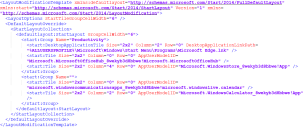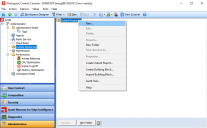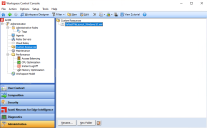Create a default tile layout
Workspace Control offers the possibility to create a default tile layout for end-users who sign in for the first time in a Workspace Control managed session.
This topic applies to Microsoft Windows 10, Server 2016 and Server 2019 only. For Windows 11 and Server 2022, please refer to the article Create a default layout of the Pinned area of the Windows 11 Start Menu in Workspace Control on the Ivanti Community.
How to create a default tile layout
To create a default tile layout, follow these steps:
-
Sign into a Windows 10 machine as a local administrator.
-
Configure the desired Tile Screen layout in the Windows Start Menu.
-
Open Windows PowerShell as an administrator.
-
In the PowerShell window, execute the following command to export the configured tile layout as a XML file:
Export-StartLayout -path C:\Temp\DefaultTileLayout_Windows10.xml

Ensure that the exported XML file is named DefaultTileLayout_Windows10.xml.
Select another export location for the XML file if desired.
The exported XML file looks similar to the following example:
-
Open the Workspace Control Console and navigate to Administration > Custom Resources.
-
In the right-side pane, right-click on the Custom Resources directory and select New from the context menu.
-
In the Select File(s)/Folder(s) window, navigate to C:\temp. select the DefaultTileLayout_Windows10 XML file and select OK to upload the configured tile layout as a new custom resource.
Ensure that DefaultTileLayout_Windows10.xml file is uploaded in the root directory of Custom Resources.
The tile layout is ready and is applied during Workspace Control session sign-in. At session sign-out, the tile layout is saved as res10tiles.xml in the end-user's personal settings folder and is applied during future Workspace Control session sign-ins.
The DefaultTileLayout_Windows10 XML file is only used once and is skipped if res10tiles.xml is present in the end-user's personal settings folder.
Known Limitations
The following limitations apply when creating a default tile layout:
-
A default tile layout can be created only on Windows 10, Windows Server 2016 or Windows Server 2019.
-
Only one file named DefaultTileLayout_Windows10.xml can be uploaded in Custom Resources.
-
After configuring the default tile layout, it is used for all Workspace Control managed sessions on Windows 10, Windows Server 2016 or Windows Server 2019 machines. No exceptions are possible.