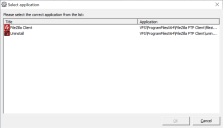General (MSIX-specific)
On the Properties > General tab, you can review (and edit) the settings that have been made for the MSIX application. The application Wizard cannot be used to create a managed MSIX application.
Enter an appropriate name for the managed application.
Enter a description for the managed MSIX application.
This is shown when users moves their mouse pointer over the application in their Start Menu. Users can disable this function in their Workspace Preferences tool. Hyperlinks can be used when configuring the application description (e.g. mailto:, http://, file://).
Select the MSIX file for the managed application. Click on  , and navigate to the location of the .MSIX file, select it and then select Open.
, and navigate to the location of the .MSIX file, select it and then select Open.
The Ivanti Workspace Control Console will now read all available shortcuts inside the package. When more than one shortcut is found a pop up will be shown and you will need to select the desired shortcut to continue.
The Working directory field is automatically populated after selecting the application executable in the Command line field.
If necessary, enter startup parameters for the application in the Parameters field.
The Default icon field is automatically populated after selecting the application executable in the Command line field.
To refresh the icon, select ![]() in the Default icon field.
in the Default icon field.
To choose a different application icon, select  in the Default icon field. Custom icons are always shown in the size in which they are uploaded. If this size is not large enough for Microsoft Windows operating systems, then icons look pixelated if users choose to use larger icons for the applications. If this is undesirable, use one of the following methods to correct it:
in the Default icon field. Custom icons are always shown in the size in which they are uploaded. If this size is not large enough for Microsoft Windows operating systems, then icons look pixelated if users choose to use larger icons for the applications. If this is undesirable, use one of the following methods to correct it:
-
Upload a larger version of the custom icon and set the MSIX application to use that version instead.
-
Disable the use of large icons in Workspace Control sessions. This is done from Composition > Desktop > Lockdown and Behavior. In the Settings tab, navigate to the Microsoft Windows Shell section and deselect the Use high quality default icons instead of custom icons (Windows Vista and higher) option.
-
Workspace Control considers an icon to be a high-quality icon if the uploaded file is an ICO file or it contains more than one icon.
-
When selecting a different (custom) icon for a MSIX application, user sessions need to log off and on again for the change to take effect.
This is the actual MSIX package location where it is stored on the network. The location should be available to User Sessions to successfully deploy the MSIX package.
This represents the package family name (PFN) belonging to the MSIX, this information is also available when running the Get-AppxPackage PowerShell command on a machine on which the MSIX has been deployed.
Optionally, enter an Administrative note. This can be any comment or remark useful for managing the application.
Select  to configure the tags associated with the managed application.
to configure the tags associated with the managed application.
It has information purpose only, so administrators can correlate an application object in Workspace Control Console with a Configuration Item in an external change management software (e.g. Jira or Topdesk). The notes are visible only in this dialog box.
It has information purpose only, so administrators can add notes. The notes are visible only in this dialog box.
It has information purpose only, so administrators can add notes. The notes are visible only in this dialog box.