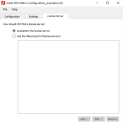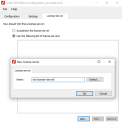License Server
A License Server is a machine that runs the VDX Licensing Service. The License Server uses TCP port 808 for direct connections and UDP port 3702 for automatic discovery. The connection to the License Server is established by the VDX Engine running on the remote session (for example: RDS Server, Citrix XenApp Host or VDI).
The License Server tab specifies how the VDX Engine searched for a license server:
Lets the VDX Engine search for available license servers in its own LAN by sending a multicast message.
Set up a list of locations where the VDX Engine searches for a license server. The VDX Engine tries to find a license server at the specified locations.
To configure a list of License Servers, follow these steps:
-
Select Use the following list of license servers.
-
Specify a License Server either by entering its name in the Name field, or by clicking on Detect and selecting it from a list of auto-detected license servers.
Specify license server locations in the following format:
|
Value |
Example |
|
FQDN 1 name of host |
WIN10.demo.com |
|
FQDN name of host+port number |
WIN10.demo.com:1234 |
|
IP address of host |
192.168.10.4 |
|
IP address of host+port number |
192.168.10.4:3456 |
A port number must be specified for the License Server if the default port number (TCP 808) was changed. If specifying a port number different than the default port, adjust the firewall settings accordingly.
When configuring a single License Server, the following apply:
-
The machine where the VDX Engine is running must be able to do a DNS look up for the license server. If necessary, add the Fully Qualified Domain Name (FQDN) of the VDX License Server to the hosts file on the VDX Engine.
-
Using a License Server is required only when Ivanti Virtual Desktop Extender is used in stand-alone mode. When integrated with Ivanti Workspace Control, licensing and configuration are managed by Workspace Control.
Using multiple License Servers
In large production environments or for redundancy, it is useful to have multiple License Servers.
Use the VDX Editor to configure multiple License Servers in the configuration.xml file, found under %programfiles%\Ivanti\VDX Engine.
When configuring multiple License Servers, the following also apply:
-
If a VDX Plugin has claimed a license, and the VDX Engine contacts a different License Server than the originator of claimed the license, then a new license is not claimed and the already claimed license is not renewed.
-
When a VDX Plugin is unlicensed or its license has expired, and the contacted License Server has no available licenses, then the VDX Engine connects to the next license server specified in configuration.xml.
-
A VDX license file is usable only on a single License Server. The license file cannot be used on multiple license servers. When using multiple License Servers, multiple VDX license files are required.