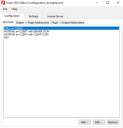Using the VDX Editor
The VDX Editor is a desktop application that can change the behavior of the VDX Engine. This is done by configuring various settings using the VDX Editor and saving them as an XML file: configuration.xml. As the basis for this file, use the file configuration_example.xml, that is included in the VDX Engine installation folder. The file is found in %programfiles%\Ivanti\VDX Admin Pack\SupportFiles.
An XML Schema file containing the structural definition of the configuration file is available from Ivanti upon request.
When the VDX Engine is initiated, it uses the settings in configuration.xml as the basis for its behavior. If it cannot find the file, it reverts to the default settings.
If using Ivanti VDX in combination with Ivanti Workspace Control, configure the settings and configuration information at Setup > Integration > Ivanti Products > Ivanti VDX. In this case, configuration.xml, including the settings and configuration data is ignored, unless the option Ignore Workspace Manager is configured.
To start configuring the VDX Engine using the VDX Editor, follow these steps:
- Start the VDX Editor from the Start Menu.
The Open VDX configuration file window opens. - Browse to configuration_example.xml and open it.
The file is found in the following locations:- %programfiles%\Ivanti\VDX Engine
- %programfiles%\Ivanti\VDX Admin Pack\SupportFiles
The VDX Editor window opens.
-
Navigate to the Settings tab and customize the VDX configuration. For more details, see Settings.
- From the main menu, select File > Save as and save the settings as configuration.xml to the VDX Engine installation folder: %programfiles%\Ivanti\VDX Engine.
The file can be saved in a different location. Use this location as a startup parameter for the VDX Engine. For example, if configuration.xml is located:
- In a different folder than the installation folder, use the command line:
VDXEngine.exe C:\<folder name>\configuration.xml - On a file share, use the command line:
VDXEngine.exe \\<FQDN server>\<folder name>\configuration.xml - On a server, use the command line:
VDXEngine.exe https://<FQDN server>/configuration.xml
where FQDN = Fully Qualified Domain Name
As an alternate method of saving the configuration.xml file in a different location, add one of the above-mentioned command lines to the registry string value RESVDXEngine (for sessions), found at: HKEY_LOCAL_MACHINE\Software\Microsoft\Windows\CurrentVersion\Run.
- In a different folder than the installation folder, use the command line:
The VDX Editor consists of three main tabs:
-
Configuration - used to configure local application shortcuts and various redirections between the VDX Engine and the VDX Plugin.
-
Settings - used to configure various VDX settings.
-
License Server - used to configure how the VDX Engine searches for a VDX Licensing Service.