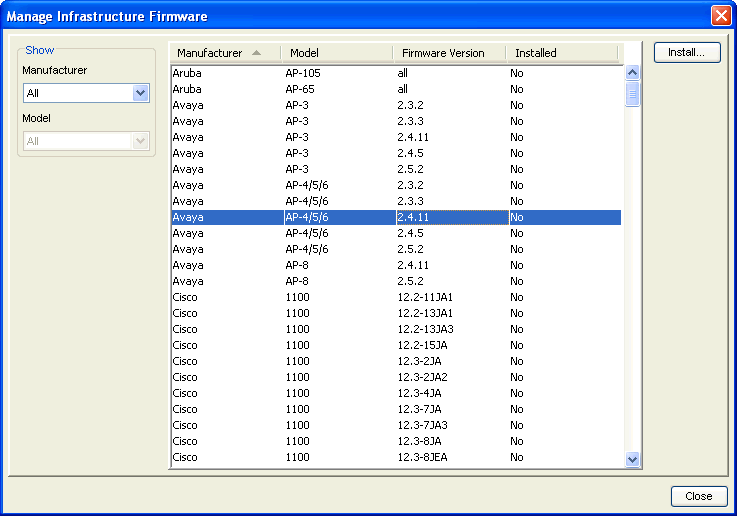
Avalanche does not include firmware files; however, you can import the firmware through the Manage Firmware utility. You must download the firmware files from either the manufacturer or from Wavelink.
You can also re-install firmware that has already been installed. When you attempt to do this, the Console will remind that you that you are overwriting the existing installed firmware.
To import firmware:
| 1 | Ensure you have downloaded the firmware files and know the location of the files. |
| 2 | Click File > Import > Firmware Files. |
The Manage Infrastructure Firmware dialog box appears. This dialog box displays the manufacturer, model, version and whether the firmware has been installed.
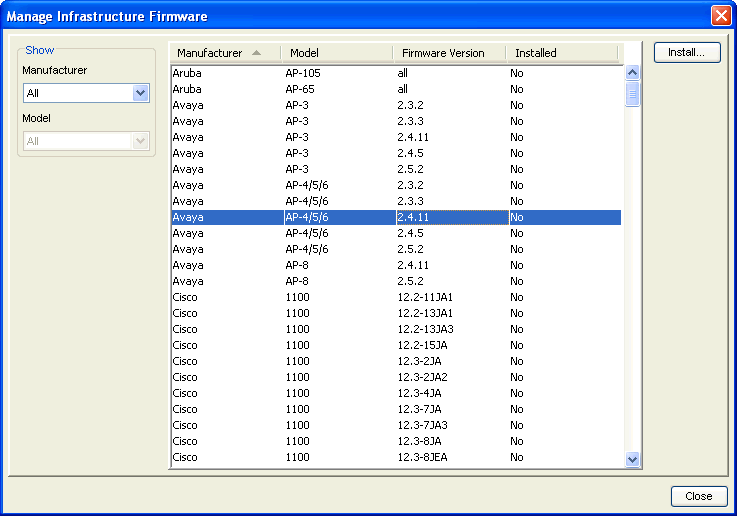
Manage Infrastructure Firmware
| 3 | In the Show area, sort the firmware list by Manufacturer and Model (if necessary). |
| 4 | Select the firmware you want to install and click Install. |
A Select Source Folder dialog box appears and displays the firmware file name in the File of type text box.
| 5 | Navigate to the folder that contains the firmware file and click Select. |
If the folder contains all the necessary firmware files then the files will be moved to the Enterprise Server deploy\firmware folder. If the folder does not contain the firmware (or the support file, if one was specified by the Wavelink index), the Console displays an error message.
A success message appears when the import completes. The new firmware is also available to deploy to Infrastructure Servers. When you create a firmware package, you will be able to select and bundle the added firmware to the firmware package.

© 2012 Wavelink Corporation. All Rights Reserved.