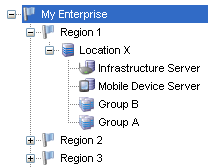
When you apply profiles to a location, the Avalanche Console applies the configurations to all nested locations within that location. That profile is considered an inherited profile. However, you can exclude an inherited profile from a location. The profile will still appear in the Applied Profiles tab, but will not be applied to any
For example:
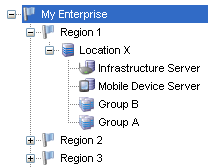
Navigation Window
When a profile is applied at My Enterprise, it is also applied to all sub-locations. However, if it is excluded at
When a profile has been excluded from a parent location, you can allow a sub‑location to apply it. Using the above example, you could reapply a profile to
To exclude an inherited profile:
| 1 | From the Navigation Window, select the location at which you want to exclude an inherited profile. |
| 2 | Select the Properties tab. |
| 3 | On the Applied Profiles tab, click Edit Exclusions. |
| 4 | Enable the Excluded check box for the inherited profile you want to exclude. |
| 5 | Click Save. |
The profile will be excluded, but will still appear in the Applied Profiles tab for all sub-locations.
To reapply an inherited profile:
| 1 | From the Navigation Window, select the location at which you want to re-apply an inherited profile. |
| 2 | Select the Properties tab. |
| 3 | On the Applied Profiles tab, click Edit Exclusions. |
| 4 | Disable the Excluded check box for the inherited profile you want to reapply. |
| 5 | Click Save. |
The profile will be applied for the selected location. It will also be inherited as an applied profile, rather than as an excluded profile.

© 2012 Wavelink Corporation. All Rights Reserved.