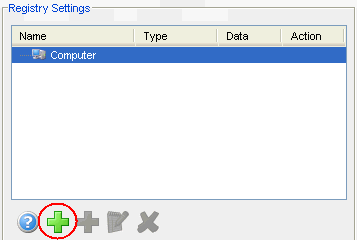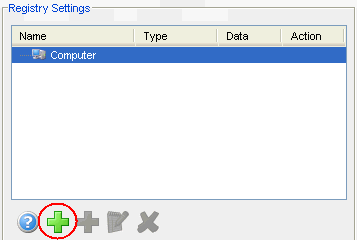Adding a Registry Key to a Scan to Config Profile
You can add registry keys and values to a profile. These keys will be added to the device registry when the profile is applied.
To add a registry key:
|
1
|
From the Profiles tab, select the profile you want to configure. |
|
3
|
In the Registry Settings area, select where you want to add the key and click Add. |
|
4
|
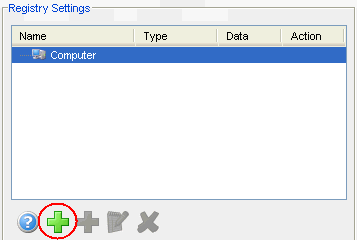
|
Registry Settings area
Note: The Add a new registry value button will not be active until something is selected.
The Add Registry Key dialog box appears.
|
5
|
Select the Parent Key from the drop-down list. |
|
6
|
Type the Name of the new key in the text box. |
The key is added to the profile and you can configure its value.
To add a value to a registry key:
|
1
|
From the Profiles tab, select the profile you want to configure. |
|
3
|
In the Registry Settings area, select the key to which you want to add a value and click Add a new registry value. |
The Add Registry Value dialog box appears.
|
4
|
Type the Name of the new value in the text box. |
|
5
|
Select the Type from the drop-down list. |
|
6
|
Type the Data in the text box. |
The task is added to the list in the Registry Settings area. The value will be added when the profile is applied on the mobile device.

© 2012 Wavelink Corporation. All Rights Reserved.
Open topic with navigation