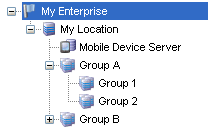
When you apply profiles to a location, the Avalanche Console applies the configurations to all nested locations within that location. That profile is considered an inherited profile. However, you can exclude an inherited profile from a location. The profile will still appear in the Applied Profiles tab, but will not be applied to any
For example:
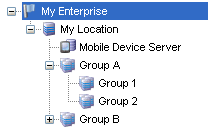
Navigation Window
When a profile is applied at My Enterprise, it is also applied to all sub-locations. However, if it is excluded at
When a profile has been excluded from a parent location, you can allow a sub‑location to apply it. Using the above example, you could reapply a profile to
To exclude an inherited profile:
| 1 | Navigate to the location where you want to exclude a profile and click the Profiles context link. |
| 2 | In the Applied Profiles panel, locate the profile you want to exclude and click Included in the Excluded column for that profile. |
The status of the profile will change from Included to Excluded and the profile information will be grayed out.
| 3 | To reapply an excluded profile, click Excluded in the Applied Profiles panel. |

© 2012 Wavelink Corporation. All Rights Reserved.