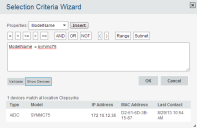Avalanche powered by Wavelink
This page refers to an older version of the product.View the current version of the User Guide.
Building Selection Criteria
Access the Selection Criteria Builder from several different places in the Avalanche Console, including network profiles, software profiles, and mobile device groups. To access the Selection Criteria Builder, click the Launch wizard button.
In the Selection Criteria Builder, you can build the selection criteria string by selecting or typing string elements one element at a time. These string elements can then be used on the mobile device server to dynamically assign mobile devices to specific folders each time they check in. The string elements include:
•Selection variables such as ModelName or KeyboardName. Avalanche comes with a default list of variables, or you can add custom properties as selection variables.
•Operators such as AND (&) and OR (|) that are used to assign a value to a selection variable or to combine multiple variables. Parentheses are recommended when multiple operators are involved. Nesting of parentheses is allowed.
•Actual values that are assigned to a selection variable. For example, if you assign a value of 6840 to a ModelName variable by building the string ModelName = 6840, then you will restrict packages or profiles to model 6840 mobile devices.
To build selection criteria:
1.Access the Selection Criteria Builder from a network profile, software profile, or mobile device group.
Selection Criteria Builder
2.From the drop-down list, select a property and click Insert. For information about properties, see Selection Variables.
3.Select one of the operator buttons. For more information about operators, see Operators.
4.Type a value for the property that you selected. Asterisks are not allowed in property names or values because the symbol denotes a wildcard.
Due to the complexity of long selection criteria strings, the maximum number of selection variable characters cannot exceed 20.
5.For each additional element you want to add to the selection criteria string, repeat the preceding steps.
6.Click Validate to see if Avalanche accepts the criteria as valid. To see a list of devices that match the criteria, click Show Devices.
Using profiles, you can add custom properties to your devices. These custom properties or properties already existing on the device can be used for selection criteria. In order to use a property as a selection variable, add the property to the Selection Criteria Builder.
If the Dynamic by selection criteria option is selected on the mobile device server profile, you can alter a device's custom properties as needed to change the device's assigned folder each time it syncs with Avalanche. This way the device can move between folders each check-in and inherit the payloads associated with the folder. For more information on dynamic folder assignments based on selection criteria, see Creating and Configuring a Mobile Device Server Profile.
This page refers to an older version of the product.View the current version of the User Guide.
The topic was:
Inaccurate
Incomplete
Not what I expected
Other
Copyright © 2018, Ivanti. All rights reserved.