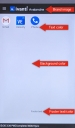Enabler Customization Payload
Use an Android Enterprise enabler customization payload to configure the enabler's appearance.
General customization
The following settings affect the status screen and the launchpad.
|
Payload Name |
The name of the payload. |
|
Brand Image |
Click the Browse button to select the logo that shows in the top left corner of the screen. The Avalanche logo shows by default. |
|
Background Color |
Use the color picker, RGB, HSB, or a hex code to set the background color. |
|
Footer Text |
Enter up to three lines of text to appear at the bottom of the screen. Enter variables in the footer text field to display device details. These values can also be viewed from the Avalanche console inventory tab on the device details page under properties. The available variables are: •%IMEI% Integrated circuit card identifier •%ICCID% International mobile equipment identity •%ESN% Device serial number •%WIFI-MAC% Wi-Fi MAC address •%DEVICE-NAME% Device name |
|
Footer Text Color |
Use the color picker, RGB, HSB, or a hex code to set the footer text color. |
Launchpad customization
The following settings only affect the launchpad. (The launchpad is only available on dedicated devices.)
|
App Text Color |
Use the color picker, RGB, HSB, or a hex code to set the text color of app names in the launchpad. |
|
App Icon Size |
Select the percentage to scale application icons by. |
|
App Alignment |
Select how to align application icons on the device screen. |