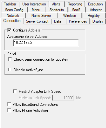
Use the Connection tab in the Avalanche Update Settings dialog box to configure the IP address of the mobile device server to which the mobile device reports and to specify what type of connection to use.
By default, if the mobile device cannot contact the mobile device server over a serial connection, it broadcasts a request on the local wireless network. Any server on the local network can answer the request. If you want the mobile device to send requests to a specific mobile device server, you can configure the mobile device with the IP address or host name of the server.
You can also use an Avalanche network profile to configure a mobile device with the IP address or host name of the mobile device server. For more information about configuring and using Avalanche network profiles, refer to the user guide associated with your Avalanche Console.
If the mobile device has a WWAN connection, you also have the option to allow the device to contact the Avalanche server using that connection. The mobile device will only try a WWAN connection when other connection methods fail.
Connection Tab
The following list describes the options in the Connection tab:
|
Configure Address - Avalanche Server Address |
Indicates the IP address (or host name) of the Avalanche server to which the mobile device reports. If you are using Avalanche On Demand, the server address can be found in the Avalanche Console by clicking Tools > My Account. Possible Values: Any valid IP address or host name Default Value: None |
|
Serial - Check serial connection for updates |
Indicates whether the mobile device should first check for a serial connection to the Avalanche server before using the wireless connection to connect. This option will not be available if Enable SaaS Mode on the SaaS tab is enabled. Default Value: <Disabled> |
|
Serial - Disable ActiveSync |
Indicates whether ActiveSync should be enabled on the mobile device. Do not disable ActiveSync if you are using SecurePlus or Certificate Manager. Default Value: <Disabled> |
|
Restrict Adapter Link Speed |
Indicates that the Enabler should only allow a connection to the server if the detected link speed is greater than or equal to the configured value. When this option is enabled, you must enter the link speed in the Minimum Link Speed text box. Default Value: <Disabled> |
|
Minimum Link Speed |
Indicates the minimum speed at which the mobile device will allow a connection to the server. Default Value: <10000 kbs> |
|
Allow Broadband Connections |
Indicates whether the Enabler should attempt to connect to the server over a WWAN connection when other connection methods fail. This option is functional only for devices with a WWAN connection and Windows Mobile operating system. Default Value: <Disabled> |
|
Allow Phone Activation |
Indicates if the Enabler has permission to activate the device’s phone when a WWAN connection is necessary. Default Value: <Disabled> |
Was this article useful?
The topic was:
Inaccurate
Incomplete
Not what I expected
Other