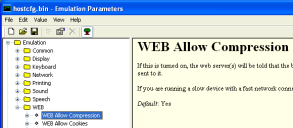
Change how the Client interacts with the host using the Configuration Manager utility, which provides an organized list of parameters that you can modify. There are specific emulation parameters that apply to the Industrial Browser, organized in the WEB folder.
The left pane of the Configuration Manager displays the client settings that you can modify. The client settings are grouped by category. When you select a setting in the left pane, information about the setting displays in the right pane.
Client Settings
Access the Configuration Manager either through Avalanche (the software package) or ActiveSync (the product configuration utility), depending on the method you use to install the Client. Use the Configuration Manager to modify the settings and save it to a new configuration file. When you download the new configuration file to the mobile device, any existing configuration file is overwritten.
Client settings can be applied globally for all host connections, or set on a per-host basis:
• Global Client Settings. Global client settings apply to all of the host profiles with which you have configured a Client.
• Per-host Client Settings. Per-host client settings apply only to a specific host profile. Any parameters changed on a per-host basis will override global parameters. You can access the client settings for a specific host profile through the Host Profiles dialog box. Per-host settings are a subset of parameters. Not all Client settings are available for modification on a per-host basis.
If the dialog box's title bar is hostcfg.bin (as in the image above), the parameters are per-host settings. If the title bar says Termcfg.bin, the parameters are global.
Was this article useful?
The topic was:
Inaccurate
Incomplete
Not what I expected
Other