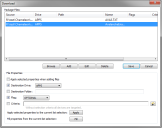
The Download tab displays the files that are included in the package and downloaded to the device. These files are specified when you create the package. The information displayed on the tab includes the path to where the file is locally, the drive and path where it is saved on the device, the filename, any flags associated with the file, and the selection criteria associated with the file.
The options associated with the files on the Download tab are set when you create a package or can be modified later. To edit the list of files downloaded to the device, select the Download tab and click the Edit button in the lower right corner.
The options for download files include:
|
Apply selected properties when adding files |
Applies the selected destination drive and folder, flag, and file selection criteria to each package file as it is added. |
|
Destination Drive |
Sets a destination drive. When this option is enabled, you can either use the Apply selected properties when adding files option to set the drive for each file, or use the Apply selected properties to the current selection to set the drive for the file currently selected in the list. |
|
Destination Folder |
Sets a destination folder. When this option is enabled, you can either use the Apply selected properties when adding files option to set the path for each file, or use the Apply selected properties to the current selection to set the path for the file currently selected in the list. |
|
Flag |
Sets a flag for the file. You can set the following flags for files: • Always. The server sends the file to the device any time any file in the package is changed. • Dynamic. The file must be included in the package, but it can be modified by a configuration utility. • Optional. The file may be created by a configuration utility, but does not need to be included for the package to be valid. If the flag is not set, the file must be included in the package for the package to be valid. When this option is enabled, you can either use the Apply selected properties when adding files option to set the path for each file, or use the Apply selected properties to the current selection to set the path for the file currently selected in the list. |
|
Criteria |
Sets selection criteria for the file that determine whether the file is sent to a device or not. When this option is enabled, you can either use the Apply selected properties when adding files option to set the path for each file, or use the Apply selected properties to the current selection to set the path for the file currently selected in the list. |
|
Apply selected properties to the current list selection |
Applies the selected destination drive and folder, flag, and file selection criteria to the package currently selected in the list. |
|
Fill properties from the current list selection |
Uses the values for the file currently selected in the list to fill the destination drive and folder, flag, and criteria fields. You can then apply those properties to other files in the list. |
When you have finished editing the files in the Download dialog box, click Save to save your changes.
Was this article useful?
The topic was:
Inaccurate
Incomplete
Not what I expected
Other