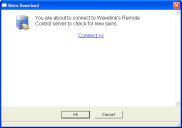
The Skin Download Manager has mobile device skins that you can download to the Skins Editor and use in Remote Control. These skins may be created by Wavelink or other Remote Control users. Users can create skins and then upload them to the Web site for other people to download. For information about packaging a skin you created and uploading it to the Skin Download Manager, see Packaging Skins.
When you download a skin from the Skin Download Manager, the skins are stored on the Remote Control Server and also appear in the Skins List of the Skins Editor.
To download skins:
1 From the Skins Editor, click Skin > Download From Web.
The Skins Download dialog box appears.
Skins Download
2 Click Connect.
You will connect to the Wavelink Skin Download Manager.
Skins Download
3 Click on the name of the skin you want to download.
For each skin, there may be a number of different keyboard configurations. Be sure to select the skin with the keyboard configuration matching your device.
The skin files are downloaded to the \Skins folder in the Remote Control installation directory. The skin will appear in the skin list of the Skins Editor.
4 When you are done downloading skins, click OK.
Once you download a skin, it is immediately visible to Remote Control, the Remote Control Console and the Skins Editor. You can open the skin from the list of skins.
Was this article useful?
The topic was:
Inaccurate
Incomplete
Not what I expected
Other