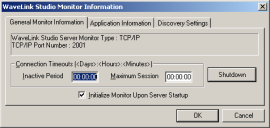
Port Monitor configuration is divided into three categories: general, application, and AutoDiscovery.
To configure the general options of a Port Monitor:
1 Double-click the Port Monitor’s icon from the appropriate Wavelink Server Explorer window.
The Monitor Information dialog box appears.
This dialog box consists of three tabs: General Monitor Information, Application Information, and Discovery Settings.
2 Click the General Monitor Information tab.
The top section of this tab displays the current Port Monitor type (either TCP/IP or serial) and the specific port assigned to the Port Monitor.
The bottom section of this tab displays the timeout values for the port number.
3 Type the timeout value for mobile device inactivity in the Inactive Period field.
This value determines how long a mobile device can remain inactive before the Port Monitor terminates the connection.
This value consists of days, hours, and minutes, and must be entered in the following format: DD:HH:MM.
4 Type the timeout value for mobile device maximum connection time in the Maximum Session field.
This value determines how long a mobile device can remain connected to an application before the Port Monitor terminates the connection.
This value consists of days, hours, and minutes, and must be entered in the following format: DD:HH:MM.
5 Select the Initialize Monitor Upon Server Startup option to automatically start the Port Monitor each time the Wavelink Server starts.
6 Click OK.
To configure the application options of a Port Monitor:
1 Open the Port Monitor Information dialog box by double-clicking the Port Monitor’s icon from the appropriate Wavelink Server Explorer window.
2 Click the Application Information tab.
3 Select an application for the Port Monitor from the Initial Application Information list.
This list contains all applications currently available to Port Monitors. You can also click Browse to manually select another application.
To add additional applications, see Configuring Applications.
4 Type any command‑line arguments for the application in the Application Arguments field.
5 Click OK.
To configure the AutoDiscovery options of a Port Monitor:
These options are only available to Port Monitors using TCP/IP ports.
For more infomration on Wavelink Studio COM's AutoDiscovery features, see Port Monitors and AutoDiscovery.
1 Open the Port Monitor Information dialog box by double-clicking the Port Monitor’s icon from the appropriate Wavelink Server Explorer window.
2 Click the Discovery Settings tab.
3 Type the discovery token for the Port Monitor in the Discovery Token field.
4 Select a priority level for the Port Monitor by selecting either the Primary Level Monitor or Secondary Level Monitor options.
5 Click OK.
Was this article useful?
The topic was:
Inaccurate
Incomplete
Not what I expected
Other