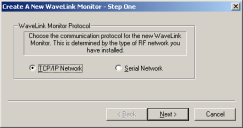
Your next task is to create a TCP/IP Port Monitor that your mobile devices can use to connect to the wireless network. First, you must assign a port to the monitor.
To assign a port to the Port Monitor:
1 Make sure the Wavelink Server Explorer window of your local Wavelink Server is active.
2 Click the New Wavelink Monitor icon from the Administrator toolbar.
3 Select the TCP/IP Network option.
4 Click Next.
5 Type 2050 in the TCP/IP Port Number field.
This number will be the port assigned to this Port Monitor.
6 Click Next.
To assign an application to the Port Monitor:
1 Select the WavelinkPM.exe program from the Initial Wavelink Application list.
This program starts the Wavelink Program Manager application. When users start the Program Manager, they receive a list of wireless applications available to them from the Wavelink Server. The contents of this list changes depending on how you assign wireless applications to your users.
See Managing Applications for more information on the Wavelink Program Manager.
2 Check the Reset monitor upon server startup option.
When you enable this option, the Port Monitor will start automatically each time the Wavelink Server restarts.
3 Click Next.
To configure the Port Monitor:
1 Type 00:00:10 in the Inactive Period field.
This value sets the Port Monitor to disconnect any mobile device that has been inactive for 10 minutes.
2 Type 00:01:00 in the Maximum Session field.
This value sets the Port Monitor to disconnect any mobile device that has been connected to the network for one hour.
3 Type demo in the Discovery Token field.
Any mobile device that contains the Discovery Token mask demo will be able to communicate to the network through this Port Monitor.
See Port Monitors and AutoDiscovery for more information on Discovery Tokens.
4 Select the Primary option.
5 Click Finish.
You have now successfully created a Wavelink Port Monitor on your host.
Was this article useful?
The topic was:
Inaccurate
Incomplete
Not what I expected
Other