
Advanced application options involve adding one or more application arguments. These arguments allow you to further customize how the application runs on your network.
To configure advanced application options:
1 From the Applications view, select an application from the Application Distribution Manager table.
2 Click Properties.
The Application Properties dialog box appears.
3 Click Advanced.
The Advanced Application Settings dialog box appears.
You can also access this dialog box by clicking Advanced from the Add New Application dialog box when you add new applications to the Administrator.
4 Click the Application tab.
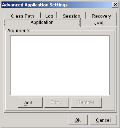
Advanced Application Settings Application Tab
5 Click Add.
A dialog box appears.
6 Type an application argument in the Add Item text box.
7 Click OK.
The application argument appears in the Arguments list.
To add multiple application arguments, repeat steps 5 through 7 as necessary. To edit or remove an application argument, select that argument from the list and click Edit or Remove.
8 Click OK to save your changes.
Was this article useful?
The topic was:
Inaccurate
Incomplete
Not what I expected
Other