
You can configure how the application behaves on a per-session basis by using the Session tab of the Advanced Application Settings dialog box.
To configure session options:
1 From the Applications view, select an application from the Application Distribution Manager table.
2 Click Properties.
The Application Properties dialog box appears.
3 Click Advanced.
The Advanced Application Settings dialog box appears.
You can also access this dialog box by clicking Advanced from the Add New Application dialog box when you add new applications to the Administrator.
4 Click the Session tab.
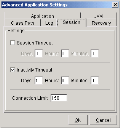
Advanced Application Settings Session Tab
5 If you want the application to stop running after a specified period of time, enable the Session Timeout checkbox.
Once you enable this checkbox, type the desired amount of time the user can access the application in the Days, Hours, and Minutes text boxes. If you do not type any values into these text boxes, Studio treats the Session Timeout checkbox as disabled.
6 If you want the application to timeout after a period of inactivity, enable the Inactivity Timeout checkbox.
Once you enable this checkbox, type the maximum length of inactivity in the Days, Hours, and Minutes text boxes. If you do not type any values into these text boxes, Studio treats the Inactivity Timeout checkbox as disabled.
7 Type the maximum number of connections allowed for this application in the Connection Limit text box.
8 Click OK to save your changes.
Was this article useful?
The topic was:
Inaccurate
Incomplete
Not what I expected
Other