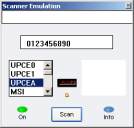
The Scanner Emulation screen automatically appears in a separate window when the Studio Client starts. You can use this screen to simulate scanned input for the application.
The Scanner Emulation Screen
To enter scanned input:
1 Select the barcode type for the scanned input from the list on the left. Only enabled barcodes appear in the list.
If you have associated a barcode configuration with the current text field and have configured any parameters such as the barcode’s minimum and maximum configured length, that information appears in the Info field on the right.
2 Click the text box at the top of the screen, and type the numeric value for the scanned input.
3 Click Scan to return input to the application.
Was this article useful?
The topic was:
Inaccurate
Incomplete
Not what I expected
Other