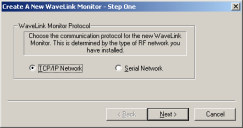
There are two types of Port Monitors: TCP/IP and serial.
To add a TCP/IP Port Monitor:
1 Select the desired Wavelink Server from the Administrator workspace.
2 Click New Wavelink Monitor from the Administrator toolbar, or click Network Configuration > Start New Monitor.
A dialog box appears.
3 Select the TCP/IP Network option.
4 Click Next.
5 Type the specific TCP/IP port number in the TCP/IP Port Number field.
You can assign any port number to a Port Monitor. However, to avoid using well-known ports, it is recommended that you select port numbers that are greater than 1000.
6 Click Next.
7 Select an application for this Port Monitor from the Initial Wavelink Application list.
If you do not see the desired application in this list, you can click Browse to navigate to the specific application.
8 Type any application arguments for this application in the Application Arguments field.
9 Check the Reset monitor upon server startup check box if you want the Port Monitor to automatically start each time the Wavelink Server restarts.
If you do not select this option, you must reconfigure the Port Monitor each time the Wavelink Server restarts.
10 Click Next.
11 Type the timeout value for mobile device inactivity in the Inactive Period field.
This value determines how long a mobile device can remain inactive before the Port Monitor terminates the connection.
This value consists of days, hours, and minutes, and must be entered in the following format: DD:HH:MM.
12 Type the timeout value for mobile device maximum connection time in the Maximum Session field.
This value determines how long a mobile device can remain connected to an application before the Port Monitor terminates the connection.
This value consists of days, hours, and minutes, and must be entered in the following format: DD:HH:MM.
13 Type the discovery token for the Port Monitor in the Discovery Token field.
14 Select a priority level for the Port Monitor by selecting either the Primary Level Monitor or Secondary Level Monitor options.
15 Click Finish.
To add a serial Port Monitor:
1 Select the desired Wavelink Server from the Administrator workspace.
2 Click New Wavelink Monitor from the Administrator toolbar, or click Network Configuration > Start New Monitor.
A dialog box appears.
3 Select the Serial Network option to create a new TCP/IP Port Monitor.
4 Select a serial port for this Port Monitor from the Possible Serial Port Numbers list.
5 Select the baud rate for the serial port from the Available Baud Rates list.
The default selection in this list is 19200. Do not alter this rate unless you also change the connecting Serial Access Bridge to match the altered rate.
6 Click Next.
7 Select an application for this Port Monitor from the Initial Wavelink Application list.
If you do not see the desired application in this list, you can click Browse to navigate to the specific application.
8 Type any application arguments for this application in the Application Arguments field.
9 Check the Reset monitor upon server startup check box if you want the Port Monitor to automatically start any time the Wavelink Server restarts.
If you do not select this option, you must reconfigure the Port Monitor each time the Wavelink Server restarts.
10 Click Next.
11 Type the timeout value for mobile device inactivity in the Inactive Period field. This value determines how long a mobile device can remain inactive before the Port Monitor terminates the connection. Use the format: DD:HH:MM.
12 Type the timeout value for mobile device maximum connection time in the Maximum Session field.
This value determines how long a mobile device can remain connected to an application before the Port Monitor terminates the connection.Use the format: DD:HH:MM.
13 Click Finish.
Was this article useful?
The topic was:
Inaccurate
Incomplete
Not what I expected
Other