
To prevent unauthorized use of the Administrator, you can enable Studio’s security feature. This feature allows you to create a list of IP addresses that are authorized to access the headquarters server. Only connections from the listed IP addresses will be accepted.
To configure Studio Security:
1 From the Administrator, click Tools > Preferences.
The Wavelink Studio Settings dialog box appears.
2 Click the Security tab.
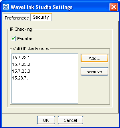
Security Tab
3 Enable the Enabled checkbox to activate Studio security.
You can now add IP addresses that are allowed access to the headquarters server.
4 Click Add.
An Input dialog box appears.
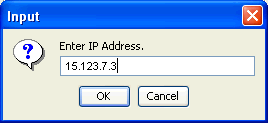
The Input Dialog Box
5 Type an IP address in the Enter IP Address text box.
6 Click OK to return to the Wavelink Studio Settings dialog box.
7 Click OK to accept the list of IP addresses.
If you decide that an IP address is no longer allowed access to the headquarters server, you can remove it from the Security tab by selecting it and clicking Remove.
Was this article useful?
The topic was:
Inaccurate
Incomplete
Not what I expected
Other