
You must add applications to the Administrator before they are available to your servers and devices.
To add an application to the Administrator:
1 From the Administrator, click Applications.
2 Click Add.
The Adding New Application dialog box appears.
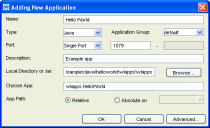
Adding New Application Dialog Box
3 Type Example in the Name text box.
4 Select Java from the Type list.
Currently, Studio supports two application types: Java and Win32. The Hello World application is in Java.
5 Select default from the Application Group list.
6 Select Single Port from the Port list. Specify a port number for the application to use in the activated text box.
This option instructs Studio to use a single specified port for the application. You can also restrict the port numbers used to a specific range or allow Studio to assign the application to any available port.
7 Type Example app in the Description text box.
The description appears in the Description column of the Application Distribution Manager table.
8 Type the path to the directory that contains the application in the Local Directory or Jar text box.
The Hello World application is located in the following directory:
C:\Program Files\Wavelink\Studio 5.1\samples\java\helloworld
9 Type wlapps.HelloWorld in the Choose App text box.
10 Select the Absolute on option, and then select the system on which the application resides.
With this option, Studio accesses the application only from the system on which the application was initially installed, using the exact path specified in the Local Path text box. This option is recommended if you do not want an application distributed to multiple systems.
11 Click Accept to add the application to the Application Distribution Manager.
For information about advanced options for your wireless applications, see Editing Application Properties.
Was this article useful?
The topic was:
Inaccurate
Incomplete
Not what I expected
Other