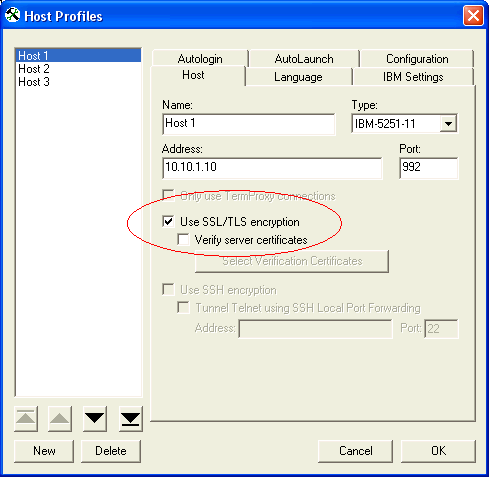
SSL/TLS is enabled via the Host Profiles dialog box. It is configured per host profile.
When you configure a host profile to use SSL/TLS, the TCP port for the host profile is automatically changed to 992, which is the standard port number for SSL/TLS. If the host system uses a different port, then change the port to the correct setting.
To configure a host profile to use SSL/TLS:
1 Access the Host Profiles dialog box.
2 From the left panel of the dialog box, select the host profile that you want to configure.
3 Depending on the connection requirements for the host profile, select one of the following:
• If the host profile specifies a direct connection to a server, then enable the Use SSL/TLS Encryption option box in the Host tab.
• If the host profile specifies a connection to a Wavelink ConnectPro or TermProxy server, then enable the Use SSL/TLS Encryption option box in the TermProxy tab.
You will not be able to configure the Use SSL/TLS Encryption option box in the TermProxy tab until you select an option from the TermProxy Server menu list.
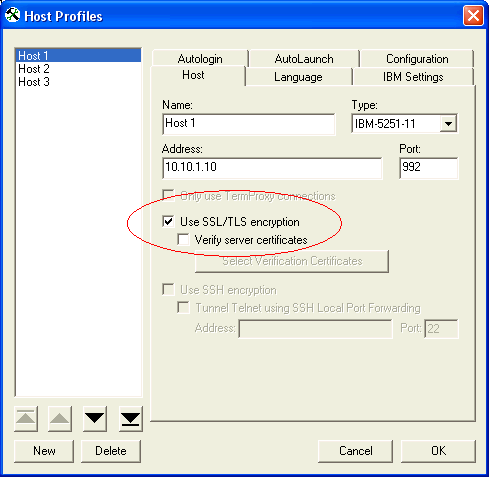
Enabling SSL for a Host Profile
4 If you want to use server certificates, enable the Verify server certificates option and click the Select Verification Certificates button.
The Certificate Manager dialog box appears.
Click Insert Certificate to browse to and import a server certificate.
Click Create Certificate to create a certificate and private key that you can then export to a ConnectPro or TermProxy server or other host system.
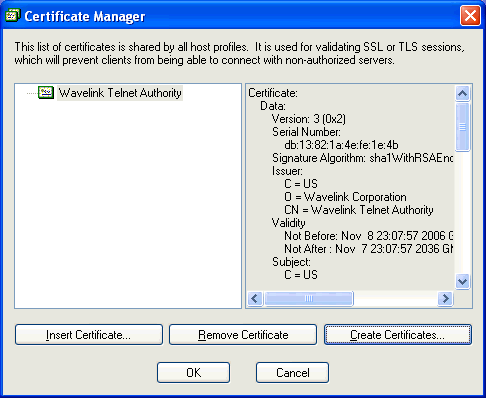
Managing SSL/TLS Certificates
The certificates that you import and/or configure are available for all host profiles that you configure. The imported certificates are added to a list which the Client will check when initiating an SSL/TLS session with a host. If the host does not present a certificate that is in the list, then the Client will not establish a connection with the host.
After you have finished importing/configuring certificates, click OK.
The Certificate Manager dialog box closes.
5 After you have finished configuring the host profile, click OK.
The new host profile configuration is saved to the host system.
6 Download the new host profile configuration to the mobile device.
For information about using Microsoft ActiveSync or Wavelink Avalanche to download configurations to mobile devices, see Configuring and Deploying the TE Client.
Was this article useful?
The topic was:
Inaccurate
Incomplete
Not what I expected
Other